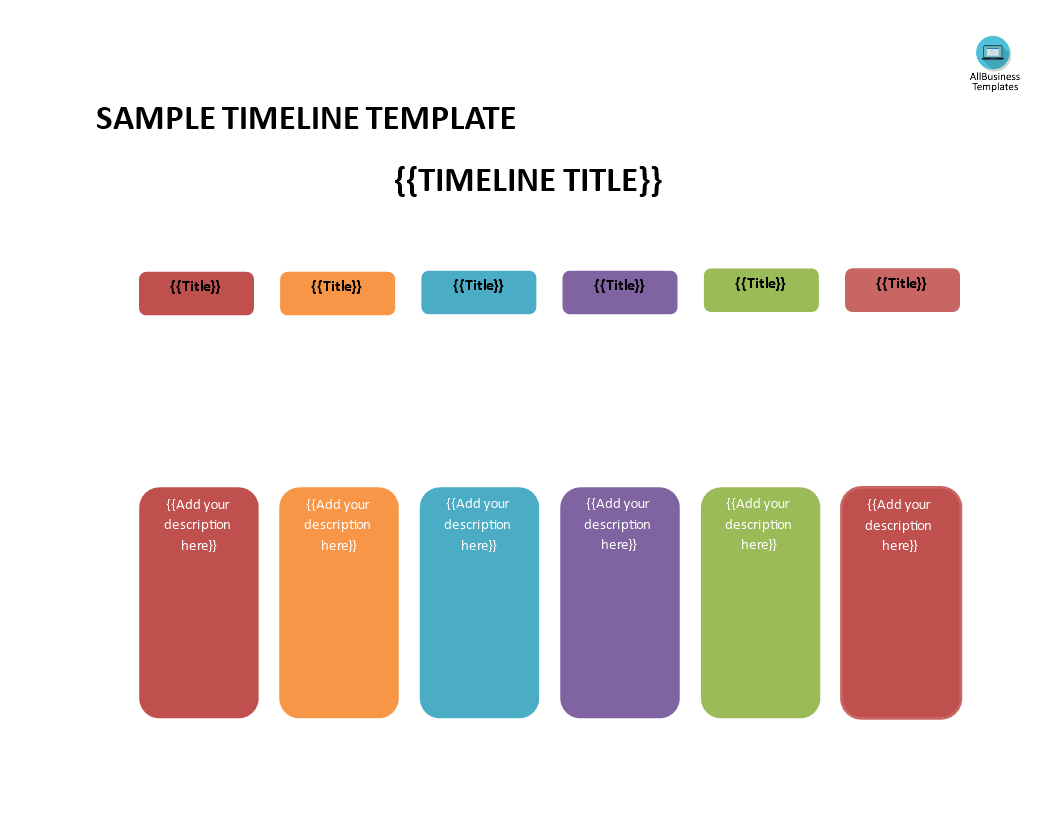Timeline template google docs
Save, fill-In The Blanks, Print, Done!

Download Timeline template google docs
Microsoft Word (.docx)Or select the format you want and we convert it for you for free:
- This Document Has Been Certified by a Professional
- 100% customizable
- This is a digital download (67.27 kB)
- Language: English
- We recommend downloading this file onto your computer.
How to create a Timeline in Google Docs? Are you looking for a Timeline template for Google Docs?Our timeline template Google Docs is a great way to plan and track your project. It's easy to use and customize, so you can create the perfect timeline for your needs. The best way is by downloading this Timeline for Google Docs template now!
This Google Docs compatible sheet is an interactive digital worksheet in tabular form and designed to organize information and perform calculations with scalable entries. It's not a matter of being a beginner or professional, from all over the world, are now using spreadsheets to create tables, planning, comparisons, overviews, etc. for any personal or business need.
Google Docs doesn't have a built-in feature specifically designed for creating interactive timelines. However, you can create a basic textual timeline in Google Docs using text boxes, tables, or a combination of text and shapes. Here's a step-by-step guide on how to create a basic timeline:
Method 1: Using Text Boxes
- Open your Google Docs document.
- Click "Insert" in the top menu.
- Choose "Drawing" and then select "+ New."
- In the Drawing window that appears, click on the text box icon (T) in the toolbar.
- Click and drag on the canvas to create a text box.
- Add a date or event to the text box, and you can format it as needed using the text formatting options in the Drawing window.
- To add more events or dates to your timeline, click the "Text box" icon again and create additional text boxes.
- Arrange the text boxes on the canvas to create your timeline, connecting them in chronological order.
- Once you're satisfied with your timeline, click "Save and Close" in the Drawing window.
- The drawing will be inserted into your Google Docs document. You can resize it and adjust its placement as needed.
Method 2: Using Tables
- Open your Google Docs document.
- Click "Table" in the top menu and choose the number of rows and columns you need for your timeline.
- Enter the dates or events in the cells of the table, placing them in chronological order.
- You can format the table to make it look more like a timeline by removing borders, changing cell colors, or adjusting font sizes.
- You can also insert additional rows as needed to add more events or details to your timeline.
Method 3: Combining Text and Shapes
- Open your Google Docs document.
- Click "Insert" in the top menu.
- Choose "Drawing" and then select "+ New."
- In the Drawing window, use the shapes and text tools to create your timeline. You can use lines, arrows, rectangles, and text boxes to represent dates and events.
- Add labels and descriptions as needed to each shape or text box.
- Arrange the shapes and text on the canvas to create your timeline.
- Once you're satisfied with your timeline, click "Save and Close" in the Drawing window.
- The drawing will be inserted into your Google Docs document. You can resize it and adjust its placement as needed.
Please note that while these methods allow you to create basic timelines in Google Docs, they are not as interactive or visually dynamic as dedicated timeline tools or software. If you require more advanced timeline features, you may want to consider using specialized timeline software or online tools and then embedding the timeline into your document using a link or image.
This useful timeline worksheet will make the task a little easier and can be used for organization, analysis, accounting, and storage of data in order to increase your productivity. This Timeline template gives you a head start and is useful because it also has the basic formulas included. If time and quality are of the essence, this worksheet can certainly help you out!
Download this Timeline spreadsheet directly to your computer, open it, modify it or print it directly. You'll see it is a great way to increase your productivity and to bring your task to a successful ending!
Click here if you need a Timeline template Google Sheets!
DISCLAIMER
Nothing on this site shall be considered legal advice and no attorney-client relationship is established.
Leave a Reply. If you have any questions or remarks, feel free to post them below.
Google Docs Templates
How to create documents in Google Docs? We provide Google Docs compatible template and these are the reasons why it's useful to work with Google Docs...
Read moreRelated templates
Latest templates
Latest topics
- Excel Templates
Where do I find templates for Excel? How do I create a template in Excel? Check these editable and printable Excel Templates and download them directly! - GDPR Compliance Templates
What do you need to become GDPR compliant? Are you looking for useful GDPR document templates to make you compliant? All these compliance documents will be available to download instantly... - Google Docs Templates
How to create documents in Google Docs? We provide Google Docs compatible template and these are the reasons why it's useful to work with Google Docs... - IT Security Standards Kit
What are IT Security Standards? Check out our collection of this newly updated IT Security Kit Standard templates, including policies, controls, processes, checklists, procedures and other documents. - Letter Format
How to format a letter? Here is a brief overview of common letter formats and templates in USA and UK and get inspirited immediately!
cheese