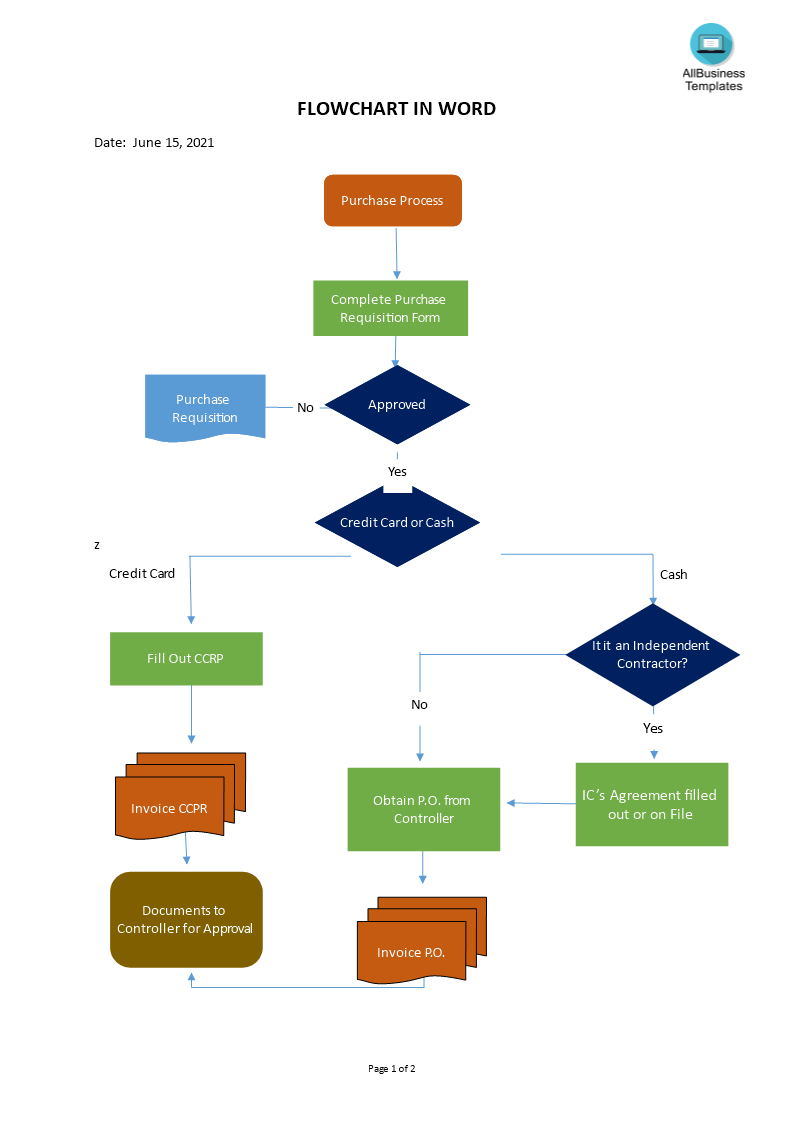Flowchart in Word
Save, fill-In The Blanks, Print, Done!

Download Flowchart in Word
Microsoft Word (.docx)Or select the format you want and we convert it for you for free:
- This Document Has Been Certified by a Professional
- 100% customizable
- This is a digital download (120.26 kB)
- Language: English
- We recommend downloading this file onto your computer.
How do I make a flowchart in Microsoft Word?
A flowchart can be used to:
- Document an existing process;
- Design an “ideal” process;
- Determine whether the steps in a process are logical;
- Identify bottlenecks and unnecessary complexity;
- Uncover duplication of effort;
- Identify opportunities to improve the process.
When you are creating a flowchart for a process, consider the following:
- Plan a gathering with all the stakeholders who are involved in the process you want to flowchart.
- Put a few larger (A3) sheets of paper on the wall.
- Select the basic type of flow chart format.
- Decide the start, point of beginning, and the endpoints of the process (What inputs deliverables, what is the outcome produced by the process?).
- Use post-it (sticky notes) to label the various steps in the process that you can place on the diagonal to label decisions.
- Begin by writing one step or decision at a time and placing it on the wall. Keep going until you have completed the steps in the process.
- Use a marker or arrow flag to indicate the direction the process flows.
- Discuss the activities in the process:
- Did flowcharting help to clarify orders, steps, and roles?
- Could changes improve the process and output?
- Any bottlenecks or problems that need improving?
- Are there other processes we want to flowchart?
- Validate the completed flowchart with the user(s).
- Draw a final, polished version of your flowchart, either by hand or using available software drawing tools. Here are some hints:
- Keep symbols the same distance from each other.
- Make notations simple, concise, and clear.
- Avoid crossing flow lines whenever possible.
- Have two flow lines coming out of decision symbols.
Use this ready-made Flowchart creator in Word to visualize your processes.
DISCLAIMER
Nothing on this site shall be considered legal advice and no attorney-client relationship is established.
Leave a Reply. If you have any questions or remarks, feel free to post them below.
Related templates
Latest templates
Latest topics
- Excel Templates
Where do I find templates for Excel? How do I create a template in Excel? Check these editable and printable Excel Templates and download them directly! - GDPR Compliance Templates
What do you need to become GDPR compliant? Are you looking for useful GDPR document templates to make you compliant? All these compliance documents will be available to download instantly... - Google Docs Templates
How to create documents in Google Docs? We provide Google Docs compatible template and these are the reasons why it's useful to work with Google Docs... - IT Security Standards Kit
What are IT Security Standards? Check out our collection of this newly updated IT Security Kit Standard templates, including policies, controls, processes, checklists, procedures and other documents. - Letter Format
How to format a letter? Here is a brief overview of common letter formats and templates in USA and UK and get inspirited immediately!
cheese