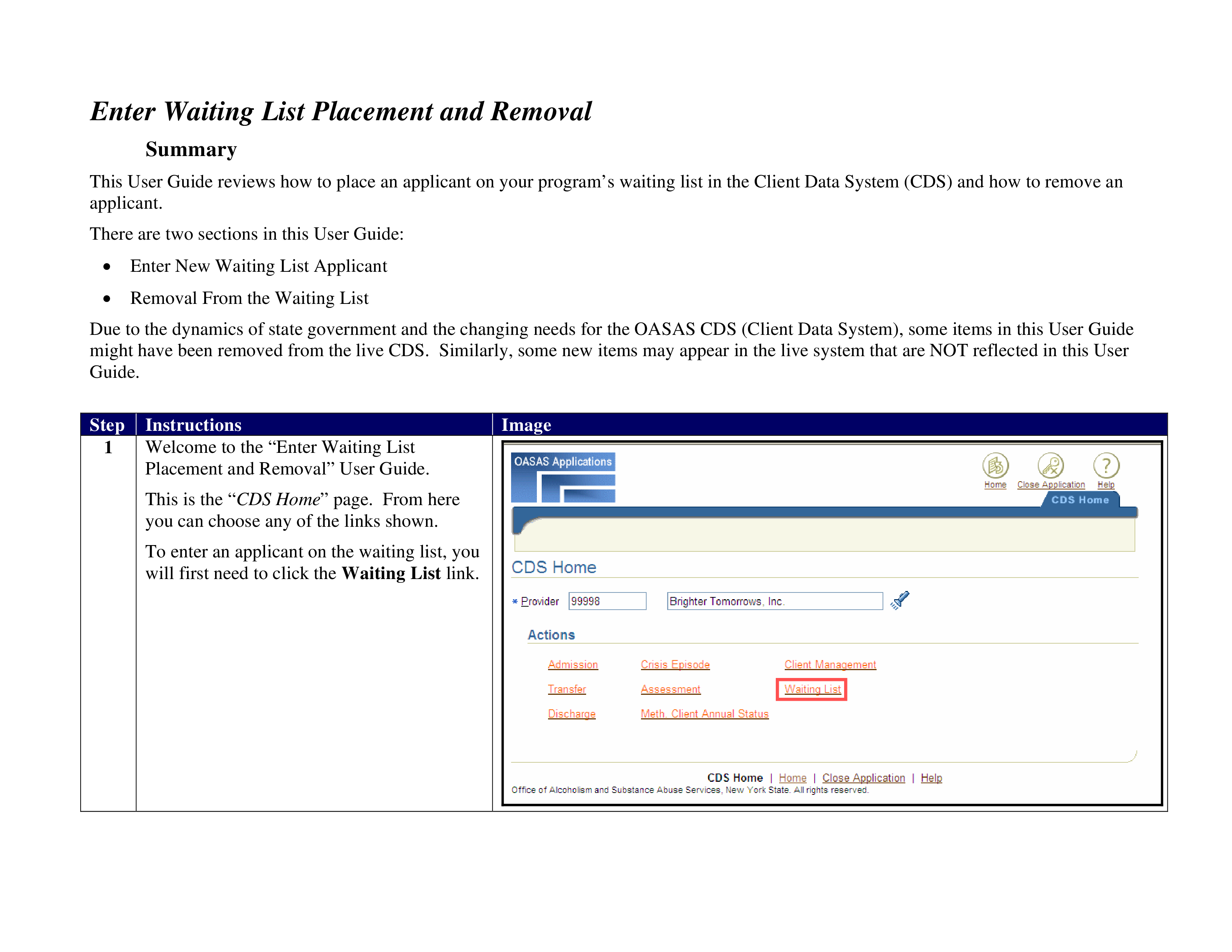Client Waiting List
Save, fill-In The Blanks, Print, Done!

Download Client Waiting List
Adobe Acrobat (.pdf)- This Document Has Been Certified by a Professional
- 100% customizable
- This is a digital download (494.65 kB)
- Language: English
- We recommend downloading this file onto your computer.
How to draft a Client Waiting List? An easy way to start completing your document is to download this Client Waiting List template now!
Every day brings new projects, emails, documents, and task lists, and often it is not that different from the work you have done before. Many of our day-to-day tasks are similar to something we have done before. Don't reinvent the wheel every time you start to work on something new!
Instead, we provide this standardized Client Waiting List template with text and formatting as a starting point to help professionalize the way you are working. Our private, business and legal document templates are regularly screened by professionals. If time or quality is of the essence, this ready-made template can help you to save time and to focus on the topics that really matter!
Using this document template guarantees you will save time, cost and efforts! It comes in Microsoft Office format, is ready to be tailored to your personal needs. Completing your document has never been easier!
Download this Client Waiting List template now for your own benefit!
Enter Waiting List Placement and Removal Summary This User Guide reviews how to place an applicant on your program’s waiting list in the Client Data System (CDS) and how to remove an applicant.. There are two sections in this User Guide: • Enter New Waiting List Applicant • Removal From the Waiting List Due to the dynamics of state government and the changing needs for the OASAS CDS (Client Data System), some items in this User Guide might have been removed from the live CDS.. Image Step 9 Instructions When the transaction has been saved, you will see the following confirmation message: “Transaction completed successfully.” Image Step 10 11 Instructions To continue entering applicants on the waiting list, you would click the New Waiting List button.. Image Step 14b Instructions Next, you must either enter specific applicant identifying information under the Client ID Information section to select one applicant or, instead, leave the information blank to get a list of all applicants on the selected program’s waiting list..
DISCLAIMER
Nothing on this site shall be considered legal advice and no attorney-client relationship is established.
Leave a Reply. If you have any questions or remarks, feel free to post them below.
Related templates
Latest templates
Latest topics
- GDPR Compliance Templates
What do you need to become GDPR compliant? Are you looking for useful GDPR document templates to make you compliant? All these compliance documents will be available to download instantly... - Google Docs Templates
How to create documents in Google Docs? We provide Google Docs compatible template and these are the reasons why it's useful to work with Google Docs... - IT Security Standards Kit
What are IT Security Standards? Check out our collection of this newly updated IT Security Kit Standard templates, including policies, controls, processes, checklists, procedures and other documents. - Letter Format
How to format a letter? Here is a brief overview of common letter formats and templates in USA and UK and get inspirited immediately! - Google Sheets Templates
How to work with Google Sheets templates? Where to download useful Google Sheets templates? Check out our samples here.
cheese