HTML Preview HTML Basics Workshop Tutorial Template page number 1.
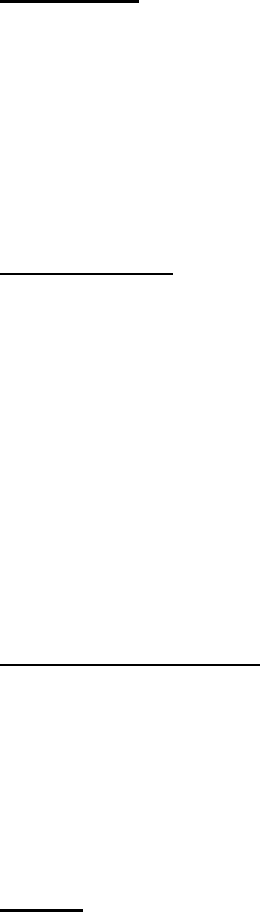
HTML Basics
Welcome to HTML Basics. This workshop leads you through the basics of Hyper Text Markup Language
(HTML). HTML is the building block for web pages. You will learn to use HTML to author an HTML page
to display in a web browser.
Objectives:
By the end of this workshop, you will be able to:
Use a text editor to author an HTML document.
Be able to use basic tags to denote paragraphs, emphasis or special type.
Create hyperlinks to other documents.
Create an email link.
Add images to your document.
Use a table for layout.
Apply colors to your HTML document.
Prerequisites:
You will need a text editor, such as Notepad and an Internet browser, such as Internet Explorer or
Netscape.
Q: What is Notepad and where do I get it?
A: Notepad is the default Windows text editor. On most Windows systems, click your Start
button and choose Programs then Accessories. It should be a little blue notebook.
Mac Users: SimpleText is the default text editor on the Mac. In OSX use TextEdit and change
the following preferences: Select (in the preferences window) Plain text instead of Rich text and
then select Ignore rich text commands in HTML files. This is very important because if you don't
do this HTML codes probably won't work.
One thing you should avoid using is a word processor (like Microsoft Word) for authoring your HTML
documents.
What is an html File?
HTML is a format that tells a computer how to display a web page. The documents themselves are
plain text files with special "tags" or codes that a web browser uses to interpret and display
information on your computer screen.
HTML stands for Hyper Text Markup Language
An HTML file is a text file containing small markup tags
The markup tags tell the Web browser how to display the page
An HTML file must have an htm or html file extension
Try It?
Open your text editor and type the following text:
<html>
<head>
<title>My First Webpage</title>
</head>
<body>
This is my first homepage. <b>This text is bold</b>
</body>
</html>
Save the file as mypage.html. Start your Internet browser. Select Open (or Open Page) in the File
menu of your browser. A dialog box will appear. Select Browse (or Choose File) and locate the html
file you just created - mypage.html - select it and click Open. Now you should see an address in the