HTML Preview Promotional Email Auto Response page number 1.
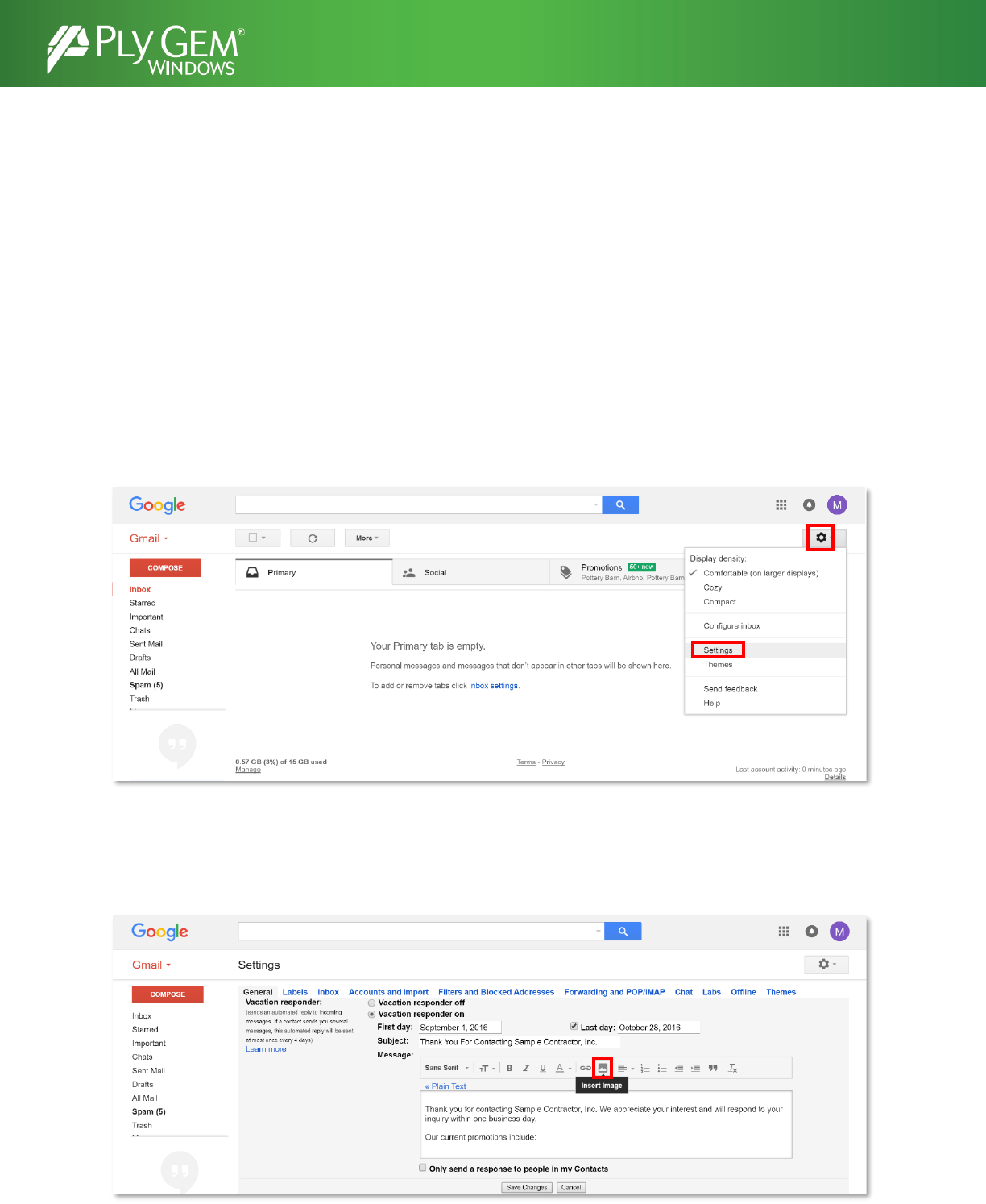
HOW TO: INCLUDE PROMOTIONS JPEGS IN EMAIL AUTO RESPONSES
Are you maximizing your initial contact with potential customers when they fill out the contact form on your
website? Consider starting a rapport with the customer even before your first contact call by sending an auto
response email.
Not only are auto response emails an instant reassurance to the customer that their inquiry on your website has
been received, it also gives you a way to deliver additional information and start promoting key products
immediately. Here is an easy step-by-step guide on how to promote your current specials by inserting the offers
in your email auto response.
Auto responses can be set up in a variety of email systems, such as Gmail, Outlook and Yahoo Mail. This guide
will walk you through how to set this up in Gmail
Step 1: In your Gmail inbox, click on the gear icon at the top right of the screen and select “Settings”
Step 2: In the Settings screen, scroll to the bottom until you see the “Vacation responder” section. Fill in the
dates you would like this response to run, subject line text of your auto response email and the text of the email
body. Next, to insert an image to show off your current promotions, select the mountain “Insert image” icon in
the formatting bar.
PROMOTIONAL EMAIL AUTO RESPONSES