HTML Preview Inventory Management Plan page number 1.
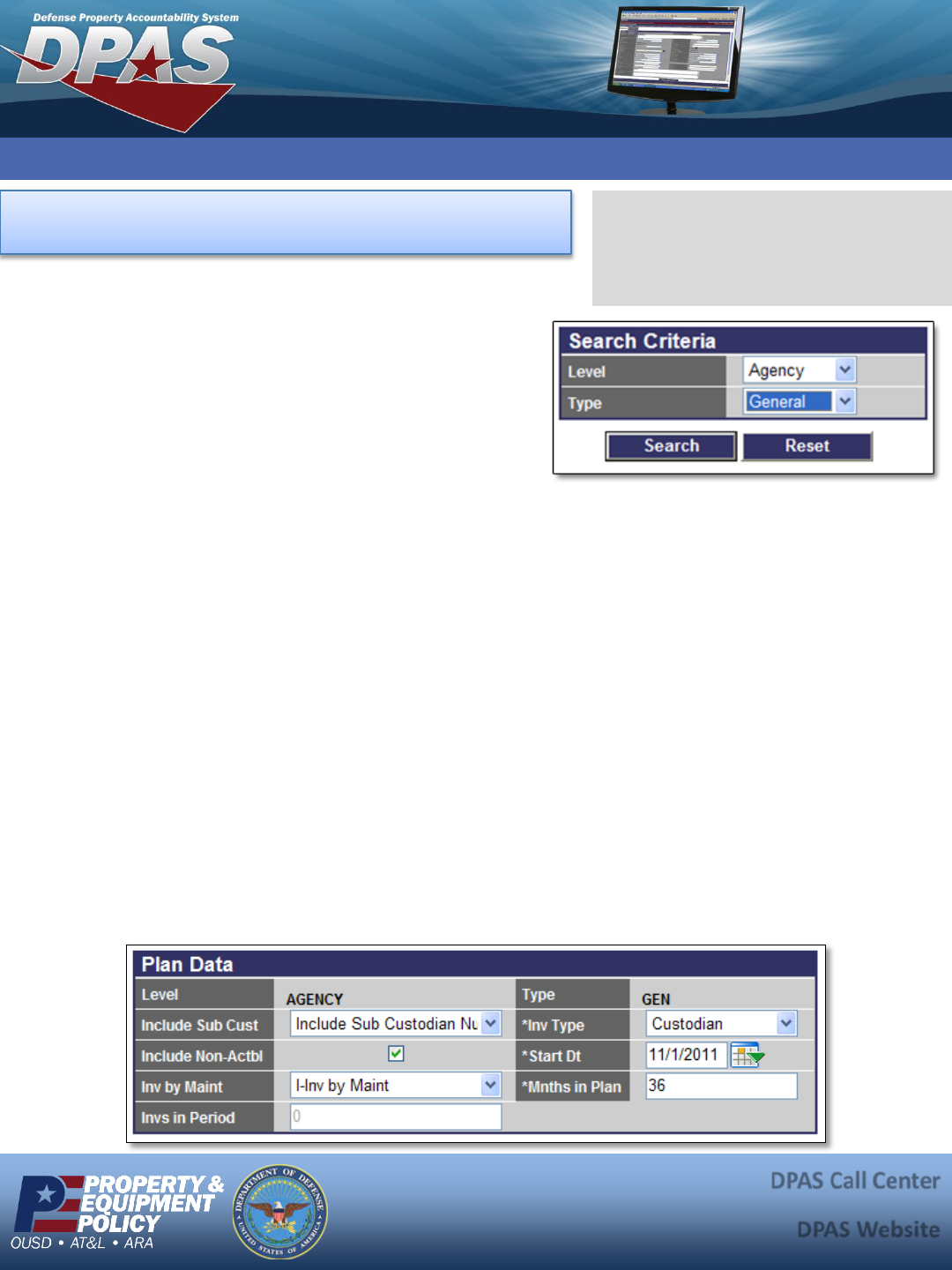
1
DPAS Quick Reference Guide Inventory Management Plan
DPAS Call Center
1-844-843-3727
DPAS Website
http://dpassupport.golearnportal.org
Inventory Management Plan
1. Navigate to the Inventory > Inv Mgt Plan menu.
2. Select your plan level. The level(s) available are
determined by your Site Access level.
3. Select the type of plan, General or Sensitive.
4. Select the Search button.
5. On the Search Results page, select the Update
hyperlink for the plan to revise.
6. Review the following fields on the Plan Data page:
Note: The ability to change the options listed below may depend on options being Deferred to a Lower
Level. The options can be deferred down to the Actbl UIC or UIC level.
• Include Sub Cust - This option determines if you would like to include Sub Custodians when
generating the inventory. The Do Not Include Sub Custodian Number option produces individual
inventories: One for the Custodian and separate inventories for each of the Sub Custodians. This can
be deferred to a lower level.
• Inv Type - Select the type of inventory to generate or defer to a lower plan level.
• Include Non-Actbl - Select the checkbox to include assets marked as non-actbl.
• Start Dt - Enter the effective date of the plan.
• Inv by Maint - If I-Inv by Maint is selected, the Last Inv Dt is updated when the Maintenance and
Utilization (M&U) Work Order - Receipt Dt and Return Dt are entered. This can be deferred to a
lower level.
• Mnths in Plan - Enter the number of months to inventory all assets covered in plan.
• Invs in Period - Enter the number of inventories to be conducted throughout the months in the
Inventory Plan. Enter "0" (zero) to defer to a lower level. This is only applicable for Cyclic Inventories.
7. Select the Update button to record changes.
The Inventory Management Plan
allows you to change the type, start,
duration and frequency of your
inventories.