HTML Preview Pie Chart Example page number 1.
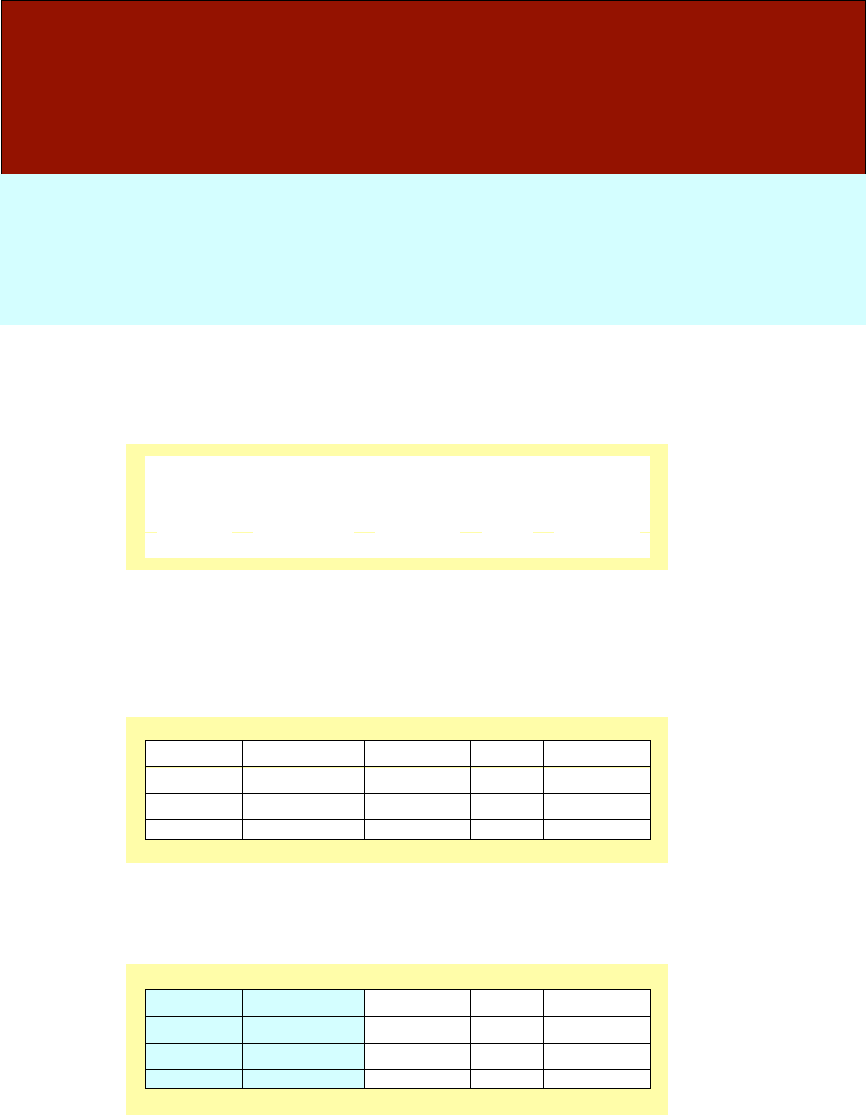
From Paul V. Anderson’s Technical Communication: A Reader-Centered Approach
Creating Pie Charts
Using Excel for Windows
This tutorial explains how to create pie charts with Excel 2003. If you are using a different
program or get stuck, click on your program’s Help menu for assistance.
For more information on creating pie charts, see page 360 in Paul V. Anderson’s Technical
Communication: A Reader-Centered Approach.
Plan Your Pie Chart
1. Gather your data.
2. Put it table form.
Example:
Solicitations
Interviews.
MOU
Contacts
Fisher
237
63
38
23
Garr
198
94
78
29
Thomas
245
74
72
50
Create a Table in a New Spreadsheet
1. Open Excel
2. Create a table by arranging the labels for your vertical and horizontal axes.
3. Enter your data into the table.
Example:
Solicitations
Interviews.
MOU
Contacts
Fisher
237
63
38
23
Garr
198
94
78
29
Thomas
245
74
72
50
Make a Pie Chart Based on Your Table
1. Highlight the variables in your table that you want to include in your pie part.
Example:
Solicitations
Interviews.
MOU
Contacts
Fisher
237
63
38
23
Garr
198
94
78
29
Thomas
245
74
72
50
2. From the View menu, choose Toolbars.
3. In the menu that appears, choose Chart.
4. On the Chart toolbar, pull down the Chart Type menu by right clicking on the icon that
looks like a graph or chart.
5. In the menu that appears, choose Pie Chart.
• Your pie chart will appear.
• Example on next page.