Cornell Notes Template Google Docs
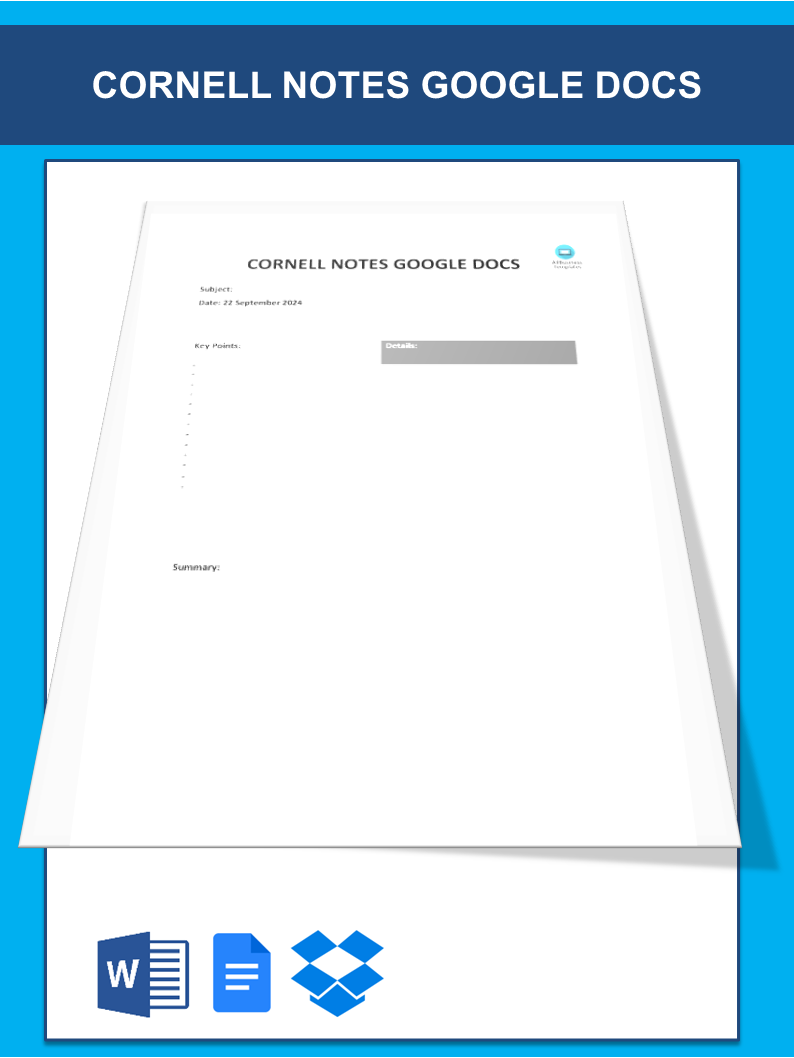
I-Save, punan ang mga blanko, i-printa, Tapos na!
Searching for a Cornell notes template in Google Docs? Download and use this Cornell notes template in Google Docs now to help you take notes more effectively.
Mga magagamit na premium na format ng file:
.docx- Itong dokumento ay sertipikado ng isang Propesyonal
- 100% pwedeng i-customize
Education Edukasyon Cornell notes template Google Docs Template ng mga tala ng Cornell sa Google Docs Cornell notes template Google doc Template ng mga tala ng Cornell sa Google doc editable cornell notes template for google docs google docs cornell notes template cornell notes google docs template cornell note template google docs avid cornell notes template google docs cornell notes google doc template google docs cornell note template cornell style notes template google docs
How to create a Cornell notes template in Google Docs? Searching for a Cornell Notes Template in Google Docs? You can use the Cornell Notes Template in Google Docs to help you take notes more effectively. The template includes space for writing the main ideas, facts, and questions. Download this template now and use
If you're in search of a seamlessly integrated Cornell Notes template compatible with Google Docs, your quest ends here! Our meticulously crafted template is designed to assist you in organizing and structuring your notes effortlessly, promoting efficient review and a clear grasp of essential ideas. Grab this template today for improved note-taking and better essay or project planning.
Created in the 1940s by Walter Pauk from Cornell University, the Cornell Notes system is acclaimed for its efficiency in aiding students in organizing and revising class or lecture notes.
A summary of this system is contained in our template that consists of three parts:
- A Space for Taking Notes: Use your own words to briefly summarise main points from lectures or readings by jotting down main ideas, such as:
- words and phrases/ideas;
- personalities/dates/locations considered important;
- information reiterated/stressed;
- thoughts/brainstormed on whiteboard or simply projected;
- stories or textbook materials;
- images and illustrations;
- formulas etc.
- Cue Column: Positioned on the left-hand side, make notes of cues or questions that would facilitate future review. In the Notes section, these cues manifest in the form of questions, keywords, or prompts related to the content.
- Summary Area: At the bottom, write a short and cohesive summary of the material, utilizing your own words to encapsulate its main points and key takeaways.
This note-taking template encourages active participation, compelling you to think critically about the material; it helps you condense information effectively while reinforcing understanding through a well-organized review. Our template provides an excellent foundation for improving your note-taking and study skills irrespective of whether you are an experienced student or new to the Cornell Notes system.
Instructions for using the Cornell notes template in Google Docs:
- Open Google Docs:
- Visit docs.google.com.
- If not already logged into your Google account, do so.
- Create a New Document:
- To make a new blank document click "+ Blank."
- Page Layout Settings:
- At the top left corner of your screen click on "File."
- Choose "Page setup."
- Change page orientation, size, and margins as required.
- Make Title Heading:
- Type the title on the upper side.
- Below it add two-line headings for “Notes” or “Key Points” along with date/class/source information.
- Segment The Page Into Sections:
- With tables create three sections: note-taking area, cue column and summary.
- Adjust columns’ widths accordingly.
- Here is the best way to do the labels:
- On the left column, write “Notes” or “Key Points”, and on the right one “Cues”.
- Make sure it is labeled as “Summary” at the bottom section.
- Creating a Template:
- On the file tab click select “Save as template…” Name your template for future use.
This is how you get a Cornell Notes template in Google Docs which will help to take structured and effective notes. Click on “Open with Google Docs” or download the editable Cornell notes template for Google Docs to your hard drive; customize it according to your style and start experiencing organized and impactful note-taking. They hold out hope for your success in grasping and retaining critical information!
DISCLAIMER
Wala sa 'site' na ito ang dapat ituring na legal na payo at walang abogado-kliyenteng relasyon na itinatag.
Mag-iwan ng tugon. Kung mayroon kang anumang mga katanungan o mga komento, maaari mong ilagay ang mga ito sa ibaba.

