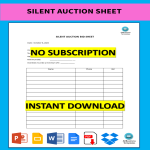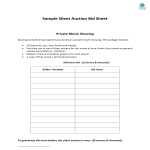Silent auction Google Docs templates
How to Create a Silent Auction Template in Google Docs
Using Google Docs to create a Silent Auction template is straightforward and convenient. Follow these steps to get started:
Access Google Docs:
Open your web browser and visit Google Docs at docs.google.com. Log in to your Google account if you haven't already.
Open a New Document:
To start a new document, click on the "+ Blank" option to open a blank page. Alternatively, you can use a pre-made template by clicking "Template Gallery" and selecting a Silent Auction template if available.
Customize the Document:
Enter the necessary information for the Silent Auction template, including:
- Item Information: Description of the auction items, including the name, detailed description, and any unique features or specifications.
- Starting Bid: The minimum bid amount required to start the bidding process for each item.
- Bid Increments: The minimum amount by which each subsequent bid must increase.
- Bidder Information: Spaces for bidders to write their names, contact information, and bid amounts.
- End Time: The time and date when the auction will close, after which no more bids will be accepted.
- Rules and Conditions: Any specific rules or conditions that bidders need to be aware of, such as payment methods and item pickup details.
Format Your Document:
Set up the document with the appropriate formatting. Adjust the font style, size, and color using the toolbar at the top. To customize page margins and orientation, go to "File" > "Page Setup."
Insert Elements:
To add images of the auction items, go to "Insert" > "Image" and upload the photos from your computer or the web. If you need to add a table to organize bids, go to "Insert" > "Table" and select the desired size.
Save Your Document:
Google Docs automatically saves your work as you type. For added security, you can manually save by clicking on "File" > "Save" or using the keyboard shortcut (Ctrl + S on Windows, Command + S on Mac).
Collaborate and Share:
One of the significant advantages of using Google Docs is the ability to collaborate in real-time. Click the "Share" button in the top-right corner to invite collaborators via email. You can grant them permission to view, comment, or edit the document.
Review and Edit Revisions:
Google Docs keeps track of changes, making it easy to review and edit revisions. Go to "File" > "Version history" > "See version history" to view and restore previous versions of your document.
Download or Print:
Once your Silent Auction template is complete, download it in different formats by going to "File" > "Download." To print your document, select "File" > "Print."
Close and Exit:
When you're finished, close the document or tab. Google Docs automatically saves your changes, so there's no need to worry about losing your work.
That's it! You've successfully created a Silent Auction template using Google Docs. Whether you're organizing a charity event, school fundraiser, or community auction, Google Docs offers a user-friendly platform with robust features for efficient and effective document creation.
-
Silent Auction Sheet
How to prepare a bid sheet for a silent auction? Download our sample template now to have an interesting silent auction that will create a buzz and encourage all of your guests to place their bids.
View template -
Silent Auction Bid Sheet
Do you need a Silent Auction Bid Sheet? Download this professional Silent Auction Bid Sheet sample now!
View template -
Sample Silent Auction Bid Sheet
Looking for a Sample Silent Auction Bid Sheet? What is a good starting bid sheet for a silent auction? Download this free Silent Auction Bid Sheet Template now!
View template -
Silent Auction PDF Format
Are you looking for a Silent Auction bid sheet? How to make a silent auction bid sheet? Download this Silent Auction PDF Format template
View template -
Silent Auction Bid Sheet PDF
Are you about to organize a Silent Auction and looking for an example template? Download this Silent Auction Bid Sheet template now!
View template -
Silent Auction Bid Sheet template
Looking for a Silent Auction Bid Sheet? Download this Silent Auction Bid Sheet Sales template now!
View template
Latest topics
- Excel Templates
Where do I find templates for Excel? How do I create a template in Excel? Check these editable and printable Excel Templates and download them directly! - GDPR Compliance Templates
What do you need to become GDPR compliant? Are you looking for useful GDPR document templates to make you compliant? All these compliance documents will be available to download instantly... - Google Docs Templates
How to create documents in Google Docs? We provide Google Docs compatible template and these are the reasons why it's useful to work with Google Docs... - IT Security Standards Kit
What are IT Security Standards? Check out our collection of this newly updated IT Security Kit Standard templates, including policies, controls, processes, checklists, procedures and other documents. - Letter Format
How to format a letter? Here is a brief overview of common letter formats and templates in USA and UK and get inspirited immediately!