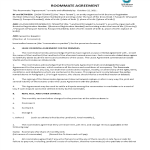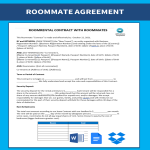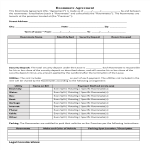Roommate agreement Google Docs templates
How to Create a Roommate Agreement Template in Google Docs
Using Google Docs to create a Roommate Agreement template is straightforward and convenient. Follow these steps to get started:
Access Google Docs:
Open your web browser and visit Google Docs at docs.google.com. Log in to your Google account if you haven't already.
Open a New Document:
To start a new document, click on the "+ Blank" option to open a blank page. Alternatively, you can use a pre-made template by clicking "Template Gallery" and selecting a Roommate Agreement template if available.
Customize the Document:
Enter the necessary information for the Roommate Agreement template, including:
- Title: Begin with a clear title such as "Roommate Agreement" at the top of the document.
- Personal Information: Include the names, addresses, and contact details of all roommates.
- Property Information: Provide the address of the shared residence.
Agreement Sections:
- Rent and Utilities: Detail the rent amount, due date, and how utilities will be split among roommates. Include payment methods and procedures for late payments.
- Responsibilities: Outline the responsibilities of each roommate, including chores, cleaning schedules, and maintenance tasks.
- House Rules: Establish house rules regarding noise levels, guest policies, smoking, pets, and common areas usage.
- Privacy and Personal Space: Define rules about personal space and privacy, including access to each other's rooms and shared spaces.
- Food and Supplies: Explain how groceries and household supplies will be managed, including whether items will be shared or kept separate.
- Conflict Resolution: Provide a process for resolving disputes and conflicts among roommates.
- Duration of Agreement: Specify the duration of the agreement and procedures for renewal or termination.
- Signatures: Include a section for all roommates to sign and date the agreement, acknowledging their understanding and acceptance of the terms.
Format Your Document:
Set up the document with the appropriate formatting. Adjust the font style, size, and color using the toolbar at the top. To customize page margins and orientation, go to "File" > "Page Setup."
Insert Elements:
To add tables for organizing information, go to "Insert" > "Table" and select the desired size. You can also insert images, such as a map of the property or photos of shared spaces, by going to "Insert" > "Image" and uploading the files from your computer or the web.
Save Your Document:
Google Docs automatically saves your work as you type. For added security, you can manually save by clicking on "File" > "Save" or using the keyboard shortcut (Ctrl + S on Windows, Command + S on Mac).
Collaborate and Share:
One of the significant advantages of using Google Docs is the ability to collaborate in real-time. Click the "Share" button in the top-right corner to invite your roommates via email. You can grant them permission to view, comment, or edit the document.
Review and Edit Revisions:
Google Docs keeps track of changes, making it easy to review and edit revisions. Go to "File" > "Version history" > "See version history" to view and restore previous versions of your document.
Download or Print:
Once your Roommate Agreement template is complete, download it in different formats by going to "File" > "Download." To print your document, select "File" > "Print."
-
Roommate Agreement template
How do I write a simple rental agreement? Using our easy-to-modify Roommate Agreement Contract helps to make a perfect document for this situation.
View template -
Roommate Rental Agreement Form
How to draft a Roommate Rental Agreement Form? Download this Roommate Rental Agreement Form template now!
View template -
Roommate Agreement Contract
How do I make an agreement with my roommates and how to make it legally binding? How to create a Roommate Agreement Contract ? Download this Roommate Agreement Contract template now!
View template -
Apartment Roommate Contract
How to draft a proper Apartment Roommate Contract? Download this Apartment Roommate Contract template that will perfectly suit your needs!
View template -
Roommate Agreement
How do I make an agreement with my roommates and how to make it legally binding? Are you about to start renting a place together with two or more friends? Download this Roommate Agreement now!
View template
Latest topics
- Excel Templates
Where do I find templates for Excel? How do I create a template in Excel? Check these editable and printable Excel Templates and download them directly! - GDPR Compliance Templates
What do you need to become GDPR compliant? Are you looking for useful GDPR document templates to make you compliant? All these compliance documents will be available to download instantly... - Google Docs Templates
How to create documents in Google Docs? We provide Google Docs compatible template and these are the reasons why it's useful to work with Google Docs... - IT Security Standards Kit
What are IT Security Standards? Check out our collection of this newly updated IT Security Kit Standard templates, including policies, controls, processes, checklists, procedures and other documents. - Letter Format
How to format a letter? Here is a brief overview of common letter formats and templates in USA and UK and get inspirited immediately!