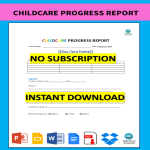Report card Google Docs templates
How to create a Report Card Template in Google Docs
Using Google Docs to create a Report Card template is straightforward and convenient. Follow these steps to get started:
Access Google Docs:
Open your web browser and visit Google Docs at docs.google.com. Log in to your Google account if you haven't already.
Open a New Document:
To start a new document, click on the "+ Blank" option to open a blank page. Alternatively, you can use a pre-made template by clicking "Template Gallery" and selecting a Report Card template if available.
Customize the Document:
Enter the necessary information for the Report Card template, including:
- School Information: Include the school name, address, contact details, and logo at the top of the document.
- Student Information: Add the student's name, grade level, student ID, and the reporting period (e.g., term or semester).
- Subject Grades: Create sections for each subject or course. List the subjects and provide spaces for the corresponding grades, comments, and teacher's name.
- Attendance Record: Include a section for recording the student's attendance, including the number of days present, absent, and tardy.
- Behavior and Remarks: Provide a space for teachers to write comments on the student's behavior, participation, and overall performance.
- Parent/Guardian Signature: Include a section for the parent or guardian to sign and date, acknowledging receipt of the report card.
Format Your Document:
Set up the document with the appropriate formatting. Adjust the font style, size, and color using the toolbar at the top. To customize page margins and orientation, go to "File" > "Page Setup."
Insert Elements:
To add tables for organizing grades and comments, go to "Insert" > "Table" and select the desired size. You can also insert images, such as the school logo, by going to "Insert" > "Image" and uploading the files from your computer or the web.
Save Your Document:
Google Docs automatically saves your work as you type. For added security, you can manually save by clicking on "File" > "Save" or using the keyboard shortcut (Ctrl + S on Windows, Command + S on Mac).
Collaborate and Share:
One of the significant advantages of using Google Docs is the ability to collaborate in real-time. Click the "Share" button in the top-right corner to invite collaborators via email. You can grant them permission to view, comment, or edit the document.
Review and Edit Revisions:
Google Docs keeps track of changes, making it easy to review and edit revisions. Go to "File" > "Version history" > "See version history" to view and restore previous versions of your document.
Download or Print:
Once your Report Card template is complete, download it in different formats by going to "File" > "Download." To print your document, select "File" > "Print."
Close and Exit:
When you're finished, close the document or tab. Google Docs automatically saves your changes, so there's no need to worry about losing your work.
That's it! You've successfully created a Report Card template using Google Docs. Whether you're a teacher, school administrator, or homeschooling parent, Google Docs offers a user-friendly platform with robust features for efficient and effective document creation.
-
Homeschool Report Card Template
What is a homeschool report card? How to make a report card for homeschool students? Download this homeschool report card remtlate now for your reference.
View template -
Report Card Template
What is a college report card? The purpose of the College Report Card is to give an outer point of view to the institutions and organizations for the way that w
View template -
Speech & Language Progress Report Card
How to create a Speech & Language Progress Report Card? Download this Speech Language Progress Report Card template now!
View template -
Childcare Progress Report
What are some things one might consider when writing a childcare progress report? Download this childcare progress report template now and use it according to your needs.
View template -
Preschool Report Card
How to create an effective Preschool Report Card? Download this Preschool Report Card template and start tracking the performance directly!
View template
Latest topics
- GDPR Compliance Templates
What You Need To Be DPR compliant? Are you looking for useful GDPR document templates to make you compliant? All these compliance documents will be available to download instantly... - Google Sheets Templates
How to work with Google Sheets templates? Where to download useful Google Sheets templates? Check out our samples here. - Drop Shipping Agreement
How to start drop shipping? Do you need a Drop shipping Agreement? Check out our Dropshipping Agreement templates now! - Excel Templates
Where to find usefl Excel templates? How do I create a template in Excel? Check these editable and printable Excel Templates and download them directly! - Google Docs Templates
How to create documents in Google Docs? We provide Google Docs compatible template and these are the reasons why it's useful to work with Google Docs...