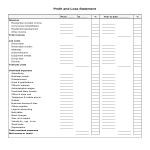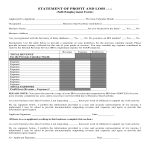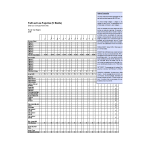Profit and loss Google Docs Page 2 templates
How to create a Profit and Loss Template in Google Docs
Using Google Docs to create a Profit and Loss (P&L) template is straightforward and convenient. Follow these steps to get started:
Access Google Docs:
Open your web browser and visit Google Docs at docs.google.com. Log in to your Google account if you haven't already.
Open a New Document:
To start a new document, click on the "+ Blank" option to open a blank page. Alternatively, you can use a pre-made template by clicking "Template Gallery" and selecting a Profit and Loss template if available.
Customize the Document:
Enter the necessary information for the Profit and Loss template, including:
- Title: Begin with a clear title such as "Profit and Loss Statement" at the top of the document.
- Company Information: Include the company name, address, and contact details at the top.
- Statement Period: Specify the period covered by the P&L statement, such as "For the Year Ended December 31, 2023."
Revenue Section:
- Sales Revenue: List all sources of revenue, including product sales, service income, and any other income streams.
- Total Revenue: Sum up all the revenue sources to get the total revenue.
Expenses Section:
- Cost of Goods Sold (COGS): Include all direct costs associated with producing goods or services sold.
- Operating Expenses: List expenses such as rent, utilities, salaries, marketing, and other operating costs.
- Total Expenses: Sum up all the expenses to get the total expenses.
Profit Calculation:
- Gross Profit: Calculate gross profit by subtracting COGS from total revenue.
- Net Profit: Calculate net profit by subtracting total expenses from gross profit.
Format Your Document:
Set up the document with the appropriate formatting. Adjust the font style, size, and color using the toolbar at the top. To customize page margins and orientation, go to "File" > "Page Setup."
Insert Elements:
To add tables for organizing financial data, go to "Insert" > "Table" and select the desired size. You can also insert charts to visualize data by going to "Insert" > "Chart."
Save Your Document:
Google Docs automatically saves your work as you type. For added security, you can manually save by clicking on "File" > "Save" or using the keyboard shortcut (Ctrl + S on Windows, Command + S on Mac).
Collaborate and Share:
One of the significant advantages of using Google Docs is the ability to collaborate in real-time. Click the "Share" button in the top-right corner to invite collaborators via email. You can grant them permission to view, comment, or edit the document.
Review and Edit Revisions:
Google Docs keeps track of changes, making it easy to review and edit revisions. Go to "File" > "Version history" > "See version history" to view and restore previous versions of your document.
Download or Print:
Once your Profit and Loss template is complete, download it in different formats by going to "File" > "Download." To print your document, select "File" > "Print."
Close and Exit:
When you're finished, close the document or tab. Google Docs automatically saves your changes, so there's no need to worry about losing your work.
That's it! You've successfully created a Profit and Loss template using Google Docs. Whether you're managing finances for a small business or a larger organization, Google Docs offers a user-friendly platform with robust features for efficient and effective document creation.
-
Real Estate Profit And Loss Statement Form
How to create a Real Estate Profit And Loss Statement Form? Download this Real Estate Profit And Loss Statement Form template now!
View template -
Self Employment Profit And Loss Statement Form
How to create a Self Employment Profit and Loss Statement Form? Download this Self Employment Profit and Loss Statement Form template now!
View template -
Business Profit And Loss Form
How to create a Business Profit and Loss Form? Download this Business Profit and Loss Form template now!
View template -
Profit And Loss Projection 1Yr
How to make a one-year Profit Projection in MS Excel? Download this 1 year Profit Projection excel template now!
View template
Latest topics
- Excel Templates
Where do I find templates for Excel? How do I create a template in Excel? Check these editable and printable Excel Templates and download them directly! - GDPR Compliance Templates
What do you need to become GDPR compliant? Are you looking for useful GDPR document templates to make you compliant? All these compliance documents will be available to download instantly... - Google Docs Templates
How to create documents in Google Docs? We provide Google Docs compatible template and these are the reasons why it's useful to work with Google Docs... - IT Security Standards Kit
What are IT Security Standards? Check out our collection of this newly updated IT Security Kit Standard templates, including policies, controls, processes, checklists, procedures and other documents. - Letter Format
How to format a letter? Here is a brief overview of common letter formats and templates in USA and UK and get inspirited immediately!