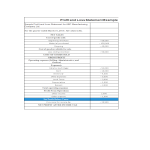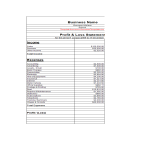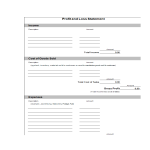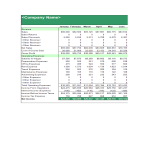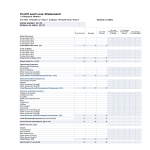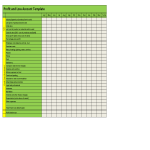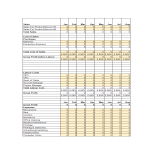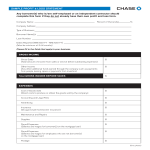Profit and loss Google Docs templates
How to create a Profit and Loss Template in Google Docs
Using Google Docs to create a Profit and Loss (P&L) template is straightforward and convenient. Follow these steps to get started:
Access Google Docs:
Open your web browser and visit Google Docs at docs.google.com. Log in to your Google account if you haven't already.
Open a New Document:
To start a new document, click on the "+ Blank" option to open a blank page. Alternatively, you can use a pre-made template by clicking "Template Gallery" and selecting a Profit and Loss template if available.
Customize the Document:
Enter the necessary information for the Profit and Loss template, including:
- Title: Begin with a clear title such as "Profit and Loss Statement" at the top of the document.
- Company Information: Include the company name, address, and contact details at the top.
- Statement Period: Specify the period covered by the P&L statement, such as "For the Year Ended December 31, 2023."
Revenue Section:
- Sales Revenue: List all sources of revenue, including product sales, service income, and any other income streams.
- Total Revenue: Sum up all the revenue sources to get the total revenue.
Expenses Section:
- Cost of Goods Sold (COGS): Include all direct costs associated with producing goods or services sold.
- Operating Expenses: List expenses such as rent, utilities, salaries, marketing, and other operating costs.
- Total Expenses: Sum up all the expenses to get the total expenses.
Profit Calculation:
- Gross Profit: Calculate gross profit by subtracting COGS from total revenue.
- Net Profit: Calculate net profit by subtracting total expenses from gross profit.
Format Your Document:
Set up the document with the appropriate formatting. Adjust the font style, size, and color using the toolbar at the top. To customize page margins and orientation, go to "File" > "Page Setup."
Insert Elements:
To add tables for organizing financial data, go to "Insert" > "Table" and select the desired size. You can also insert charts to visualize data by going to "Insert" > "Chart."
Save Your Document:
Google Docs automatically saves your work as you type. For added security, you can manually save by clicking on "File" > "Save" or using the keyboard shortcut (Ctrl + S on Windows, Command + S on Mac).
Collaborate and Share:
One of the significant advantages of using Google Docs is the ability to collaborate in real-time. Click the "Share" button in the top-right corner to invite collaborators via email. You can grant them permission to view, comment, or edit the document.
Review and Edit Revisions:
Google Docs keeps track of changes, making it easy to review and edit revisions. Go to "File" > "Version history" > "See version history" to view and restore previous versions of your document.
Download or Print:
Once your Profit and Loss template is complete, download it in different formats by going to "File" > "Download." To print your document, select "File" > "Print."
Close and Exit:
When you're finished, close the document or tab. Google Docs automatically saves your changes, so there's no need to worry about losing your work.
That's it! You've successfully created a Profit and Loss template using Google Docs. Whether you're managing finances for a small business or a larger organization, Google Docs offers a user-friendly platform with robust features for efficient and effective document creation.
-
Profit and Loss statement template
How to make a Profit and Loss statement? Download this free profit and loss template for self-employed now!
View template -
Financial Year Profit and Loss Statement
How to make a Profit and Loss statement? Download this Financial Year Profit and Loss Statement template now!
View template -
Profit and Loss XLSX Template
How to make a Profit and Loss XLSX Template in Excel? An easy way to create your personalized spreadsheet is by downloading this Excel sheet now!
View template -
Profit and Loss Xls Spreadsheet
How to make a Profit and Loss in Excel? An easy way to create your personalized spreadsheet is by downloading this Excel sheet now!
View template -
Profit and Loss Account Statement Xls
How to prepare a profit and loss account statement in Excel? Check out this ss Xlsx worksheet and download this financial Profit and Loss Account Statement Xls (P&L) worksheet.
View template -
Profit and loss statement for small business
How to make a Profit and Loss as an Excel spreadsheet for an SME company? Download this financial Profit and loss statement for small business template now!
View template -
Company Profit and Loss sheet in MS Excel
How to make a Profit and Loss sheet in Excel? Download this Company Profit and Loss sheet in MS Excel template now!
View template -
Profit and Loss Account template
How do you calculate profit and loss of an account? Download this financial Profit and Loss Account template now!
View template -
Profit and loss account statement in Excel
How to prepare profit and loss account statement in Excel? Download this financial P&L account statement template now!
View template -
Profit And Loss Statement Of Bank
How to create a Profit and Loss Statement of Bank? Download this Profit and Loss Statement of Bank template now!
View template
Latest topics
- GDPR Compliance Templates
What You Need To Be DPR compliant? Are you looking for useful GDPR document templates to make you compliant? All these compliance documents will be available to download instantly... - Google Sheets Templates
How to work with Google Sheets templates? Where to download useful Google Sheets templates? Check out our samples here. - Drop Shipping Agreement
How to start drop shipping? Do you need a Drop shipping Agreement? Check out our Dropshipping Agreement templates now! - Excel Templates
Where to find usefl Excel templates? How do I create a template in Excel? Check these editable and printable Excel Templates and download them directly! - Google Docs Templates
How to create documents in Google Docs? We provide Google Docs compatible template and these are the reasons why it's useful to work with Google Docs...