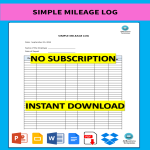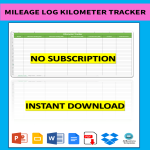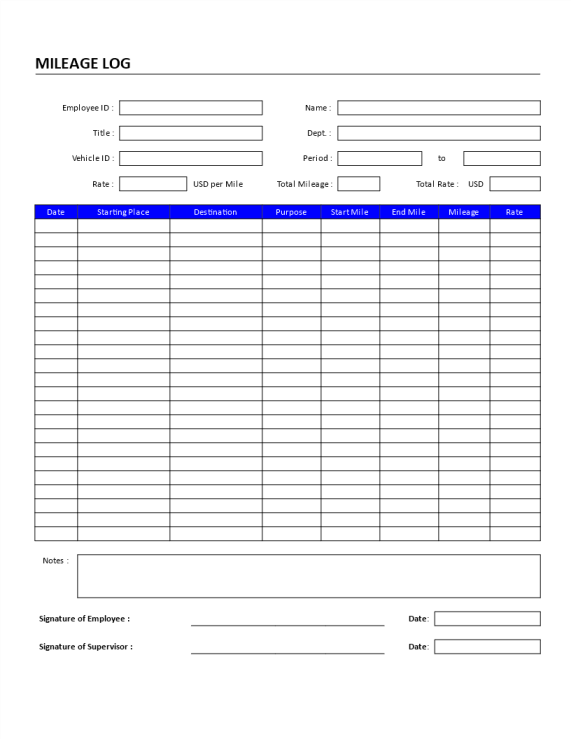Mileage reimbursement form Google Docs templates
How to create a Mileage Reimbursement Form in Google Docs?
Using Google Docs to create a Mileage Reimbursement Form is straightforward and convenient. Follow these steps to get started:
Access Google Docs:
Open your web browser and visit Google Docs at docs.google.com. Log in to your Google account if you haven't already.
Open a New Document:
To start a new document, click on the "+ Blank" option to open a blank page. Alternatively, you can use a pre-made template by clicking "Template Gallery" and selecting a Mileage Reimbursement Form template if available.
Customize the Document:
Enter the necessary information for the Mileage Reimbursement Form template, including:
- Company Information: Include the company name, address, and contact details at the top of the document.
- Employee Information: Add fields for the employee's name, department, and employee ID or number.
- Date: Provide a field for the date of the reimbursement request.
- Mileage Details: Create a table to record mileage details with the following columns:
- Date
- Starting Location
- Destination
- Purpose of Trip
- Miles Traveled
- Mileage Rate: Include a field for the mileage reimbursement rate (e.g., $0.56 per mile).
- Total Reimbursement: Add a field to calculate the total reimbursement amount (miles traveled multiplied by the mileage rate).
- Signature: Provide a space for the employee's signature and date, as well as a space for the manager's approval and date.
Format Your Document:
Set up the document with the appropriate formatting. Adjust the font style, size, and color using the toolbar at the top. To customize page margins and orientation, go to "File" > "Page Setup."
Insert Elements:
To add tables for organizing mileage details, go to "Insert" > "Table" and select the desired size. You can also insert images, such as the company logo, by going to "Insert" > "Image" and uploading the files from your computer or the web.
Save Your Document:
Google Docs automatically saves your work as you type. For added security, you can manually save by clicking on "File" > "Save" or using the keyboard shortcut (Ctrl + S on Windows, Command + S on Mac).
Collaborate and Share:
One of the significant advantages of using Google Docs is the ability to collaborate in real-time. Click the "Share" button in the top-right corner to invite collaborators via email. You can grant them permission to view, comment, or edit the document.
Review and Edit Revisions:
Google Docs keeps track of changes, making it easy to review and edit revisions. Go to "File" > "Version history" > "See version history" to view and restore previous versions of your document.
Download or Print:
Once your Mileage Reimbursement Form template is complete, download it in different formats by going to "File" > "Download." To print your document, select "File" > "Print."
Close and Exit:
When you're finished, close the document or tab. Google Docs automatically saves your changes, so there's no need to worry about losing your work.
That's it! You've successfully created a Mileage Reimbursement Form template using Google Docs. Whether you're managing employee travel expenses or tracking business mileage, Google Docs offers a user-friendly platform with robust features for efficient and effective document creation.
-
Simple Mileage Log
What benefits does a Mileage Log template offer in tracking the mileage expense? Can the same template be used to track multiple vehicles? This sample log template will allow you to monitor your miles more quickly and easily.
View template -
Mileage Form
How to make a Mileage Reimbursement Form in Word? An easy way to create your form is by downloading this example simple Mileage Reimbursement Word file now!
View template -
Mileage Tracker
How do you track mileage in Excel? What is a Mileage Tracker? What is a Mileage Log? Download this Excel Tracker for your reference.
View template -
Mileage Log Kilometer Tracker
Would you like an Excel format mileage lg kilometer tracker template? How to keep track of KM traveled? Check out this sample KM Mileage calculator and tracker in Excel.
View template -
Mileage Log Example xls
How to make a Mileage Log in Excel? How do I make a mileage spreadsheet? An easy way to create your own personal log spreadsheet is by downloading this.
View template -
Mileage Log
How to make a Mileage Log in Excel? An easy way to create your spreadsheet is by downloading this example Mileage Log Excel spreadsheet template now!
View template -
Employee Mileage Log template
How to fill out an Employee mileage reimbursement form? Are you looking for a Mileage Log template to keep track of the mileage of your employees? Download our free professional Mileage Log template now!
View template
Latest topics
- Excel Templates
Where do I find templates for Excel? How do I create a template in Excel? Check these editable and printable Excel Templates and download them directly! - GDPR Compliance Templates
What do you need to become GDPR compliant? Are you looking for useful GDPR document templates to make you compliant? All these compliance documents will be available to download instantly... - Google Docs Templates
How to create documents in Google Docs? We provide Google Docs compatible template and these are the reasons why it's useful to work with Google Docs... - IT Security Standards Kit
What are IT Security Standards? Check out our collection of this newly updated IT Security Kit Standard templates, including policies, controls, processes, checklists, procedures and other documents. - Letter Format
How to format a letter? Here is a brief overview of common letter formats and templates in USA and UK and get inspirited immediately!