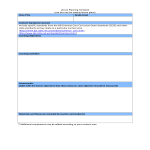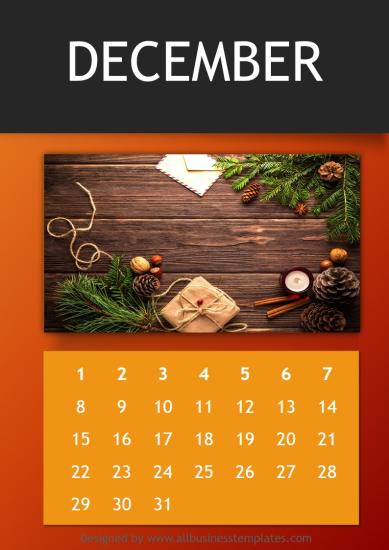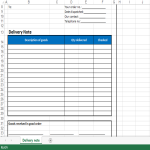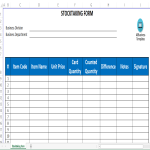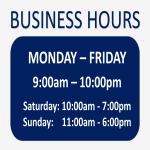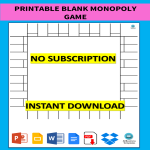Google Docs Page 6 templates
How to create a letter or document in Google Docs?
Using Google Docs to write a letter or create a document is a straightforward and convenient process. Here's a step-by-step guide on how to do it:
Access Google Docs:
Open your web browser and go to Google Docs by visiting docs.google.com.
Open Document:
Access Google Docs and log in to your Google account if not already logged in. Use our resume templates by clicking on "open in Google Docs." Or you click on the "+ Blank" option to create a new document. This will open a blank page where you can start writing your letter.
Format Your Letter:
Set up the document with the appropriate formatting. You can adjust the font style, size, and color using the toolbar at the top.
You may want to set the page margins and orientation. Go to "File" > "Page Setup" to customize these settings.
Add Content:
Begin typing your letter in the blank document. Google Docs functions similarly to other word processing software, so you can easily type, edit, and format text as needed.
Use the toolbar to format the text, add bullet points, change the text alignment, and more.
Insert Elements:
Google Docs allows you to insert various elements into your letter. To add an image, go to "Insert" > "Image" and upload the desired image from your computer or the web.
If you want to add a hyperlink, select the text, right-click, and choose "Link" to insert a web link.
Save Your Document:
Google Docs automatically saves your work as you type. However, it's a good practice to save manually as well. Click on "File" > "Save" or use the keyboard shortcut (Ctrl + S on Windows, Command + S on Mac).
Collaborate and Share:
One of the significant advantages of using Google Docs is the ability to collaborate with others in real-time. Click on the "Share" button in the top-right corner to invite collaborators via email. You can grant them permission to view, comment, or edit the document.
Review and Edit Revisions:
Google Docs keeps track of changes, making it easy to review and edit revisions. Go to "File" > "Version history" > "See version history" to view and restore previous versions of your document.
Download or Print:
Once your letter is complete, you can download it in different formats by going to "File" > "Download." If you prefer a hard copy, you can also print your document by selecting "File" > "Print."
Close and Exit:
When you're finished, close the document or tab. Google Docs automatically saves your changes, so there's no need to worry about losing your work.
That's it! You've successfully written a letter using Google Docs. Whether you're working on personal correspondence, business letters, or collaborative documents, Google Docs offers a user-friendly platform with robust features for efficient and effective writing.
-
Annual General Meeting Agenda
How to create an Annual General Meeting Agenda? Download this Annual General Meeting Agenda template now!
View template -
Weekly Staff Schedule Excel
How to create a Weekly Staff Schedule in Excel? Download this Weekly employment schedule Excel HR spreadsheet template now!
View template -
Timeline Model
How do you create a timeline? Are you looking for a Timeline model? Download this Timeline template now!
View template -
Lesson Plan Template (Weekly)
How to make a Lesson Plan (on a Weekly basis)? Download this MS Word Lesson Plan template that will perfectly suit your needs!
View template -
Annual Photo Calendar Template
How to make your own annual Calendar in PowerPoint? Download this Calendar now and customize your personal photo calendar for the coming year now!
View template -
Delivery Note Excel Template
How to write a note for delivery? What is a delivery note? Do you need a Delivery Note Template in Excel? Check this delivery note template excel format free download now!
View template -
Calendar template
Do you need a Budget Calendar? Have a look at this example budget calendar! Looking for a Calendar template? Download this Calendar template now!
View template -
Stocktaking Template Excel
How to make stocktaking card template in Excel with Instructions? Download this free printable Stocktaking Excel template now!
View template -
Business Hours Sign
How to create a business hours sign? quickly? Looking for great front door Business Hours Door signs? Download this Business Hours Landscape Sign to attach on your front door now!
View template -
Printable Blank Monopoly Game
How to make your own Monopoly game? Are you a big fan of Monopoly or want to create your own Monopoly-like board game? Check out this Printable blank Monopoly game to help you create your own board game.
View template
Latest topics
- Google Docs Templates
How to create documents in Google Docs? We provide Google Docs compatible template and these are the reasons why it's useful to work with Google Docs... - IT Security Standards Kit
What are IT Security Standards? Check out our collection of this newly updated IT Security Kit Standard templates, including policies, controls, processes, checklists, procedures and other documents. - Letter Format
How to format a letter? Here is a brief overview of common letter formats and templates in USA and UK and get inspirited immediately! - Google Sheets Templates
How to work with Google Sheets templates? Where to download useful Google Sheets templates? Check out our samples here. - Influencer Marketing Templates
What makes a good influencer? Check out our effective and useful Influencer Marketing Templates here!