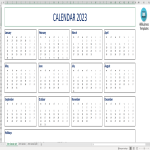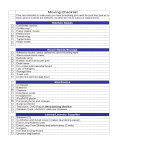Google Docs Page 2 templates
How to create a letter or document in Google Docs?
Using Google Docs to write a letter or create a document is a straightforward and convenient process. Here's a step-by-step guide on how to do it:
Access Google Docs:
Open your web browser and go to Google Docs by visiting docs.google.com.
Open Document:
Access Google Docs and log in to your Google account if not already logged in. Use our resume templates by clicking on "open in Google Docs." Or you click on the "+ Blank" option to create a new document. This will open a blank page where you can start writing your letter.
Format Your Letter:
Set up the document with the appropriate formatting. You can adjust the font style, size, and color using the toolbar at the top.
You may want to set the page margins and orientation. Go to "File" > "Page Setup" to customize these settings.
Add Content:
Begin typing your letter in the blank document. Google Docs functions similarly to other word processing software, so you can easily type, edit, and format text as needed.
Use the toolbar to format the text, add bullet points, change the text alignment, and more.
Insert Elements:
Google Docs allows you to insert various elements into your letter. To add an image, go to "Insert" > "Image" and upload the desired image from your computer or the web.
If you want to add a hyperlink, select the text, right-click, and choose "Link" to insert a web link.
Save Your Document:
Google Docs automatically saves your work as you type. However, it's a good practice to save manually as well. Click on "File" > "Save" or use the keyboard shortcut (Ctrl + S on Windows, Command + S on Mac).
Collaborate and Share:
One of the significant advantages of using Google Docs is the ability to collaborate with others in real-time. Click on the "Share" button in the top-right corner to invite collaborators via email. You can grant them permission to view, comment, or edit the document.
Review and Edit Revisions:
Google Docs keeps track of changes, making it easy to review and edit revisions. Go to "File" > "Version history" > "See version history" to view and restore previous versions of your document.
Download or Print:
Once your letter is complete, you can download it in different formats by going to "File" > "Download." If you prefer a hard copy, you can also print your document by selecting "File" > "Print."
Close and Exit:
When you're finished, close the document or tab. Google Docs automatically saves your changes, so there's no need to worry about losing your work.
That's it! You've successfully written a letter using Google Docs. Whether you're working on personal correspondence, business letters, or collaborative documents, Google Docs offers a user-friendly platform with robust features for efficient and effective writing.
-
Budget Proposal Template
How do I create a budget proposal in Excel or Google Sheets? Download this ready-made Budget Proposal Template as an Excel spreadsheet now.
View template -
Letter Of Intent for Business
How do I write a letter of intent for my business? What is a letter of intent for business? Download this Letter Of Intent for Business now for your reference.
View template -
Simple Lesson Plan Template
How to make a Lesson Plan in Word? Download this MS Word Lesson Plan Format now, which will perfectly suit your needs!
View template -
Annual Calendar 2022
Where can I get a free calendar for 2022? How do I download a blank Annual Calendar 2022? Download your free printable Annual Calendar 2022 template now!
View template -
One Subject Lesson Plan
How to make a Lesson Plan for 1 subject? How to create an one subject lesson plan? Download this One subject lesson plan template now!
View template -
Sign Up Sheet Form
How do I make a signup sheet in Excel? Are you looking for a professional Sign in and sign out sheet? Download this sheet now.
View template -
Calendar 2023 Excel
How to make a Calender for 2023 in MS Excel? We provide free 2023 calendar templates in many formats including Word, Excel, and PDF
View template -
Timeline template
How to make a Timeline in Excel? An easy way to create your personalized spreadsheet is by downloading this Excel sheet now!
View template -
Moving House Checklist in excel
What items are important when you are moving to a new location? Have a look at this moving checklist in excel to be sure you are not forgetting anything important. Download this sample moving house checklist in Excel template now!
View template -
Google World Map Outline
How to create a World Map? Check out this Google World Map Outline PowerPoint presentation now and use it for your own benefit!
View template
Latest topics
- Google Docs Templates
How to create documents in Google Docs? We provide Google Docs compatible template and these are the reasons why it's useful to work with Google Docs... - IT Security Standards Kit
What are IT Security Standards? Check out our collection of this newly updated IT Security Kit Standard templates, including policies, controls, processes, checklists, procedures and other documents. - Letter Format
How to format a letter? Here is a brief overview of common letter formats and templates in USA and UK and get inspirited immediately! - Google Sheets Templates
How to work with Google Sheets templates? Where to download useful Google Sheets templates? Check out our samples here. - Influencer Marketing Templates
What makes a good influencer? Check out our effective and useful Influencer Marketing Templates here!