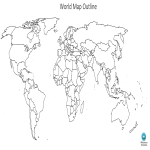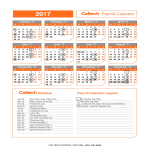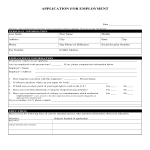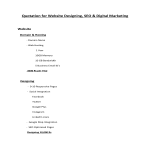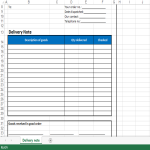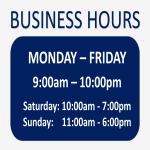Google Docs download templates
How to Create a Letter or Document in Google Docs?
Using Google Docs to write a letter or create a document is a straightforward and convenient process. Here's a step-by-step guide on how to do it:
Access Google Docs:
Open your web browser and go to Google Docs by visiting docs.google.com.
Sign in to your Google account. If you don't have one, you can create a Google account for free.
Create a New Document:
Once signed in, click on the "+ Blank" option to create a new document. This will open a blank page where you can start writing your letter.Format Your Document:
Set up the document with the appropriate formatting. You can adjust the font style, size, and color using the toolbar at the top.
You may want to set the page margins and orientation. Go to "File" > "Page Setup" to customize these settings.
Add Content:
Begin typing your letter in the blank document. Google Docs functions similarly to other word processing software, so you can easily type, edit, and format text as needed.
Use the toolbar to format the text, add bullet points, change the text alignment, and more.
Insert Elements:
Google Docs allows you to insert various elements into your letter. To add an image, go to "Insert" > "Image" and upload the desired image from your computer or the web.
If you want to add a hyperlink, select the text, right-click, and choose "Link" to insert a web link.
Save Your Document:
Google Docs automatically saves your work as you type. However, it's a good practice to save manually as well. Click on "File" > "Save" or use the keyboard shortcut (Ctrl + S on Windows, Command + S on Mac).
Collaborate and Share:
One of the significant advantages of using Google Docs is the ability to collaborate with others in real-time. Click on the "Share" button in the top-right corner to invite collaborators via email. You can grant them permission to view, comment, or edit the document.
Review and Edit Revisions:
Google Docs keeps track of changes, making it easy to review and edit revisions. Go to "File" > "Version history" > "See version history" to view and restore previous versions of your document.
Download or Print:
Once your letter is complete, you can download it in different formats by going to "File" > "Download." If you prefer a hard copy, you can also print your document by selecting "File" > "Print."
Close and Exit:
When you're finished, close the document or tab. Google Docs automatically saves your changes, so there's no need to worry about losing your work.
That's it! You've successfully written a letter using Google Docs. Whether you're working on personal correspondence, business letters, or collaborative documents, Google Docs offers a user-friendly platform with robust features for efficient and effective writing.
-
Google World Map Outline
How to create a World Map? Check out this Google World Map Outline PowerPoint presentation now and use it for your own benefit!
View template -
World Map Outline
How to create a World Map? Check out this World Map Outline PowerPoint presentation now and use it for your own benefit!
View template -
Printable Blank Bill Of Sale
How to create a Bill of Sale? Download this Printable Blank Bill of Sale template now!
View template -
Printable Annual Calendar example
How to create an annual Calendar? Download this Printable Annual Calendar example template now!
View template -
Blank Application Form for Employment template
How to create a Job Application Form? Download this Application Form for Employment template now!
View template -
Extended Family Tree
How to create an extended Family Tree? Download this Extended Family Tree template now!
View template -
Project Work Flow Chart
How to create a Project Work Flow Chart? Download this Project Work Flow Chart template now!
View template -
Basic Website Quotation
How to create a Basic Website Quotation? Download this Basic Website Quotation template now!
View template -
Delivery Note Excel Template
How to write a note for delivery? What is a delivery note? Do you need a Delivery Note Template in Excel? Check this delivery note template excel format free download now!
View template -
Business Hours Sign
How to create a business hours sign? quickly? Looking for great front door Business Hours Door signs? Download this Business Hours Landscape Sign to attach on your front door now!
View template
Latest topics
- GDPR Compliance Templates
What do you need to become GDPR compliant? Are you looking for useful GDPR document templates to make you compliant? All these compliance documents will be available to download instantly... - Google Docs Templates
How to create documents in Google Docs? We provide Google Docs compatible template and these are the reasons why it's useful to work with Google Docs... - IT Security Standards Kit
What are IT Security Standards? Check out our collection of this newly updated IT Security Kit Standard templates, including policies, controls, processes, checklists, procedures and other documents. - Letter Format
How to format a letter? Here is a brief overview of common letter formats and templates in USA and UK and get inspirited immediately! - Google Sheets Templates
How to work with Google Sheets templates? Where to download useful Google Sheets templates? Check out our samples here.