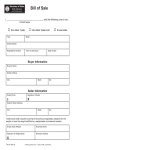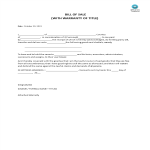Google Docs Bill of Sale templates
How to Create a Bill of Sale in Google Docs
Using Google Docs to create a Bill of Sale is straightforward and convenient. Follow these steps to get started:
Access Google Docs:
Open your web browser and visit Google Docs at docs.google.com. Log in to your Google account if you haven't already.
Open a New Document:
To start a new document, click on the "+ Blank" option to open a blank page. Alternatively, you can use a pre-made template by clicking "Template Gallery" and selecting a Bill of Sale template if available.
Customize the Document:
Enter the necessary information for the Bill of Sale, including:
- Seller Information: Full name, address, and contact details of the seller.
- Buyer Information: Full name, address, and contact details of the buyer.
- Item Description: Detailed description of the item being sold, including make, model, serial number, and condition.
- Sale Price: The agreed-upon price for the item.
- Payment Terms: Details about the payment method and any payment terms agreed upon.
- Signatures: Space for both the seller and the buyer to sign and date the document.
Format Your Bill of Sale Document:
Set up the document with the appropriate formatting. Adjust the font style, size, and color using the toolbar at the top. To customize page margins and orientation, go to "File" > "Page Setup."
Insert Elements:
To add an image, such as a company logo, go to "Insert" > "Image" and upload the image from your computer or the web. If you need to add a table to organize information, go to "Insert" > "Table" and select the desired size.
Save Your Document:
Google Docs automatically saves your work as you type. For added security, you can manually save by clicking on "File" > "Save" or using the keyboard shortcut (Ctrl + S on Windows, Command + S on Mac).
Collaborate and Share:
One of the significant advantages of using Google Docs is the ability to collaborate in real-time. Click the "Share" button in the top-right corner to invite collaborators via email. You can grant them permission to view, comment, or edit the document.
Review and Edit Revisions:
Google Docs keeps track of changes, making it easy to review and edit revisions. Go to "File" > "Version history" > "See version history" to view and restore previous versions of your document.
Download or Print:
Once your Bill of Sale is complete, download it in different formats by going to "File" > "Download." To print your document, select "File" > "Print."
Close and Exit:
When you're finished, close the document or tab. Google Docs automatically saves your changes, so there's no need to worry about losing your work.
That's it! You've successfully created a Bill of Sale using Google Docs. Whether you're selling a vehicle, piece of equipment, or any other item, Google Docs offers a user-friendly platform with robust features for efficient and effective document creation.
-
Sample Bill of Sale
How do you write a simple bill of sale? Download this sample bill of sale template now for your reference.
View template -
Bill of Sale Template for Car
How to make a Bill Of Sale for a car? A bill of sale is a legal document used to record the sale of personal property (such as a vehicle, boat, or other valuable items) Download this Bill of sale template for car now!
View template -
Vehicle bill of sale template fillable pdf
What information should be included in a bill of sale? Download this printable vehicle bill of sale template fillable pdf for use cars!
View template -
Printable Blank Bill Of Sale
How to create a Bill of Sale? Download this Printable Blank Bill of Sale template now!
View template -
Simple Motorcycle Bill Of Sale
How to create a Motorcycle Bill of Sale? Download this Simple Motorcycle Bill of Sale template now!
View template -
Bill Of Sale for Automobile
Do you need a Bill Of Sale for Automobile? Download this professional Bill Of Sale for Automobile template now!
View template -
Bill Of Sale
How do I make a bill of sale? Do you need a Bill Of Sale example? Download this professional Bill Of Sale template now and enhance your business!
View template -
Bill of Sale with Warranty
Are you about to buy or sell a specific item, and need a bill of sale with a Warranty of Title template? Why do you need a bill of warranty Download this professional Bill of Sale with Warranty Of Title now!
View template -
Generic Bill of Sale Template
Do you need a Bill of sale for selling general items? We provide a perfectly crafted Bill of sale template that suits your needs!
View template
Latest topics
- Excel Templates
Where do I find templates for Excel? How do I create a template in Excel? Check these editable and printable Excel Templates and download them directly! - GDPR Compliance Templates
What do you need to become GDPR compliant? Are you looking for useful GDPR document templates to make you compliant? All these compliance documents will be available to download instantly... - Google Docs Templates
How to create documents in Google Docs? We provide Google Docs compatible template and these are the reasons why it's useful to work with Google Docs... - IT Security Standards Kit
What are IT Security Standards? Check out our collection of this newly updated IT Security Kit Standard templates, including policies, controls, processes, checklists, procedures and other documents. - Letter Format
How to format a letter? Here is a brief overview of common letter formats and templates in USA and UK and get inspirited immediately!