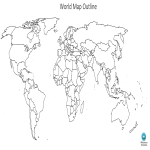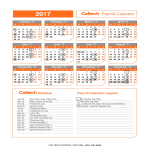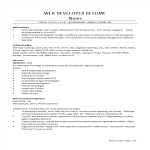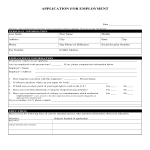Google templates
How to Create a Letter or Document in Google Docs
Using Google Docs to write a letter or create a document is straightforward and convenient. Follow these steps to get started:
Access Google Docs:
Open your web browser and visit Google Docs at docs.google.com. Log in to your Google account if you haven't already.
Open a New Document:
To start a new document, click on the "+ Blank" option to open a blank page. Alternatively, you can use a resume or other pre-made templates by clicking "Template Gallery" and selecting one that suits your needs.
Format Your Letter:
Set up the document with the appropriate formatting. Adjust the font style, size, and color using the toolbar at the top. To customize page margins and orientation, go to "File" > "Page Setup."
Add Content:
Begin typing your letter in the blank document. Google Docs functions similarly to other word processing software, allowing you to type, edit, and format text as needed. Use the toolbar to format the text, add bullet points, change text alignment, and more.
Insert Elements:
To add an image, go to "Insert" > "Image" and upload an image from your computer or the web. To add a hyperlink, select the text, right-click, and choose "Link" to insert a web link.
Save Your Document:
Google Docs automatically saves your work as you type. For added security, you can manually save by clicking on "File" > "Save" or using the keyboard shortcut (Ctrl + S on Windows, Command + S on Mac).
Collaborate and Share:
One of the significant advantages of using Google Docs is the ability to collaborate in real-time. Click the "Share" button in the top-right corner to invite collaborators via email. You can grant them permission to view, comment, or edit the document.
Review and Edit Revisions:
Google Docs keeps track of changes, making it easy to review and edit revisions. Go to "File" > "Version history" > "See version history" to view and restore previous versions of your document.
Download or Print:
Once your letter is complete, download it in different formats by going to "File" > "Download." To print your document, select "File" > "Print."
Close and Exit:
When you're finished, close the document or tab. Google Docs automatically saves your changes, so there's no need to worry about losing your work.
That's it! You've successfully written a letter using Google Docs. Whether you're working on personal correspondence, business letters, or collaborative documents, Google Docs offers a user-friendly platform with robust features for efficient and effective writing.
-
Black Background Google Slides
How to make a black background and white font in Google Slides? You can download this example Black background Google Slides presentation and modify it accordin
View template -
Google Application Engineer Job Description
How to write a Google application engineer job description? What are duties and responsibilities for a Google application engineer? Download sample job description here.
View template -
Google Research Intern Job Description
How to write a Google research intern job description? What are duties and responsibilities for a Google research intern? Download sample job description here.
View template -
Letter Of Intent for Business
How do I write a letter of intent for my business? What is a letter of intent for business? Download this Letter Of Intent for Business now for your reference.
View template -
Google World Map Outline
How to create a World Map? Check out this Google World Map Outline PowerPoint presentation now and use it for your own benefit!
View template -
World Map Outline
How to create a World Map? Check out this World Map Outline PowerPoint presentation now and use it for your own benefit!
View template -
Printable Blank Bill Of Sale
How to create a Bill of Sale? Download this Printable Blank Bill of Sale template now!
View template -
Printable Annual Calendar example
How to create an annual Calendar? Download this Printable Annual Calendar example template now!
View template -
Web Developerfreefreelance
How to draft a Web Developer Freelancer CV that gets results? Download this Web Developer resume template now!
View template -
Blank Application Form for Employment template
How to create a Job Application Form? Download this Application Form for Employment template now!
View template
Latest topics
- Excel Templates
Where do I find templates for Excel? How do I create a template in Excel? Check these editable and printable Excel Templates and download them directly! - GDPR Compliance Templates
What do you need to become GDPR compliant? Are you looking for useful GDPR document templates to make you compliant? All these compliance documents will be available to download instantly... - Google Docs Templates
How to create documents in Google Docs? We provide Google Docs compatible template and these are the reasons why it's useful to work with Google Docs... - IT Security Standards Kit
What are IT Security Standards? Check out our collection of this newly updated IT Security Kit Standard templates, including policies, controls, processes, checklists, procedures and other documents. - Letter Format
How to format a letter? Here is a brief overview of common letter formats and templates in USA and UK and get inspirited immediately!