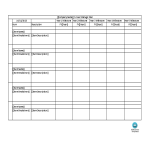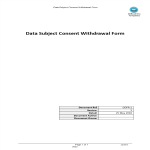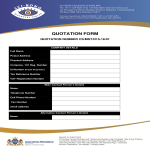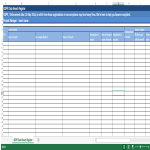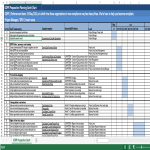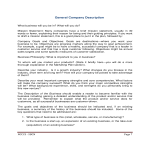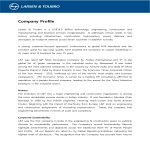Gogle docs templates
How to make a CV, letter or document in Google Docs?
Using Gogle Docs to write a letter or create a document is a straightforward and convenient process. Here's a step-by-step guide on how to do it:Access Google Docs:
Open your web browser and go to Google Docs by visiting docs.google.com.
Sign in to your Google account. If you don't have one, you can create a Google account for free.
Create a New Document:
Once signed in, click on the "+ Blank" option to create a new document. This will open a blank page where you can start writing your letter.Format Your CV:
Set up the document with the appropriate formatting. You can adjust the font style, size, and color using the toolbar at the top.
You may want to set the page margins and orientation. Go to "File" > "Page Setup" to customize these settings.
Add Content:
Begin typing your letter in the blank document. Google Docs functions similarly to other word processing software, so you can easily type, edit, and format text as needed.
Use the toolbar to format the text, add bullet points, change the text alignment, and more.
Insert Elements:
Google Docs allows you to insert various elements into your letter. To add an image, go to "Insert" > "Image" and upload the desired image from your computer or the web.
If you want to add a hyperlink, select the text, right-click, and choose "Link" to insert a web link.
Save Your Document:
Google Docs automatically saves your work as you type. However, it's a good practice to save manually as well. Click on "File" > "Save" or use the keyboard shortcut (Ctrl + S on Windows, Command + S on Mac).
Collaborate and Share:
One of the significant advantages of using Google Docs is the ability to collaborate with others in real-time. Click on the "Share" button in the top-right corner to invite collaborators via email. You can grant them permission to view, comment, or edit the document.
Review and Edit Revisions:
Google Docs keeps track of changes, making it easy to review and edit revisions. Go to "File" > "Version history" > "See version history" to view and restore previous versions of your document.
Download or Print:
Once your letter is complete, you can download it in different formats by going to "File" > "Download." If you prefer a hard copy, you can also print your document by selecting "File" > "Print."
Close and Exit:
When you're finished, close the document or tab. Google Docs automatically saves your changes, so there's no need to worry about losing your work.
That's it! You've successfully written a letter using Google Docs. Whether you're working on personal correspondence, business letters, or collaborative documents, Gogle Docs offers a user-friendly platform with robust features for efficient and effective writing.
-
5 year Business Plan Template
How do you do strategic business planning? What to write in a 5-year plan? Download our sample 5-year Business Plan Template provides a comprehensive roadmap for your business.
View template -
College Schedule Maker
How to make a college schedule in Excel or Google Sheets? What is free college schedule maker? What does a college schedule look like? Download this College schedule XLSx now.
View template -
Authorization Letter to Collect Cheque
How to write an Authorization Letter to Collect Cheque? Can I authorize someone to encash my check? Check out this effective letter to request somebody else to collect a cheque on your behalf.
View template -
Authorization letter format for representative
How do you write an authorized representative letter? Download this sample letter template now whichclearly states the representative's authority to act on your behalf.
View template -
GDPR Data Subject Consent Withdrawal Form
Are you looking for this Data Subject Consent Withdrawal Form? Download this Data Subject Consent Withdrawal Form now!
View template -
Company Profile
How to write a brief but impressive Company Profile within a quotation? An easy way to start completing your introduction profile is to download this Company Profile template now!
View template -
GDPR Data Breach Register
Are you looking for this GDPR Data Breach Register in MS Excel? Implementing a Data Breach Register is compliant measure with GDPR directive Article 33-5.
View template -
GDPR Implementation Planning Gantt
How to implement the GDPR directive into your organization? Looking for a GDPR Implementation Gantt Chart to make your company GDPR compliant? Download this GDPR Implementation Plan Gantt Chart now!
View template -
Startup Company Description
How to write an engaging Company Description for a start up in a business plan? If you are about to make a business plan, or you just need a good example company description, download this template directly!
View template -
IT Company Description
How to write an engaging Information Technology (IT) Company Description? An easy way to start completing your description is to download this template now!
View template
Latest topics
- Excel Templates
Where do I find templates for Excel? How do I create a template in Excel? Check these editable and printable Excel Templates and download them directly! - GDPR Compliance Templates
What do you need to become GDPR compliant? Are you looking for useful GDPR document templates to make you compliant? All these compliance documents will be available to download instantly... - Google Docs Templates
How to create documents in Google Docs? We provide Google Docs compatible template and these are the reasons why it's useful to work with Google Docs... - IT Security Standards Kit
What are IT Security Standards? Check out our collection of this newly updated IT Security Kit Standard templates, including policies, controls, processes, checklists, procedures and other documents. - Letter Format
How to format a letter? Here is a brief overview of common letter formats and templates in USA and UK and get inspirited immediately!