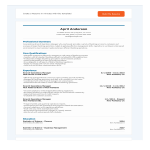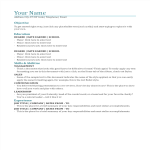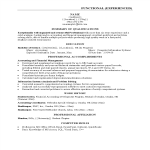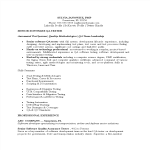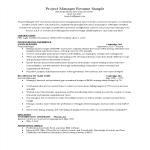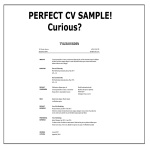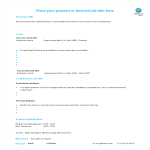Cv google docs templates
How to make a CV, letter or document in Google Docs?
Using Google Docs to write a letter or create a document is a straightforward and convenient process. Here's a step-by-step guide on how to do it:Access Google Docs:
Open your web browser and go to Google Docs by visiting docs.google.com.
Sign in to your Google account. If you don't have one, you can create a Google account for free.
Create a New Document:
Once signed in, click on the "+ Blank" option to create a new document. This will open a blank page where you can start writing your letter.Format Your CV:
Set up the document with the appropriate formatting. You can adjust the font style, size, and color using the toolbar at the top.
You may want to set the page margins and orientation. Go to "File" > "Page Setup" to customize these settings.
Add Content:
Begin typing your letter in the blank document. Google Docs functions similarly to other word processing software, so you can easily type, edit, and format text as needed.
Use the toolbar to format the text, add bullet points, change the text alignment, and more.
Insert Elements:
Google Docs allows you to insert various elements into your letter. To add an image, go to "Insert" > "Image" and upload the desired image from your computer or the web.
If you want to add a hyperlink, select the text, right-click, and choose "Link" to insert a web link.
Save Your Document:
Google Docs automatically saves your work as you type. However, it's a good practice to save manually as well. Click on "File" > "Save" or use the keyboard shortcut (Ctrl + S on Windows, Command + S on Mac).
Collaborate and Share:
One of the significant advantages of using Google Docs is the ability to collaborate with others in real-time. Click on the "Share" button in the top-right corner to invite collaborators via email. You can grant them permission to view, comment, or edit the document.
Review and Edit Revisions:
Google Docs keeps track of changes, making it easy to review and edit revisions. Go to "File" > "Version history" > "See version history" to view and restore previous versions of your document.
Download or Print:
Once your letter is complete, you can download it in different formats by going to "File" > "Download." If you prefer a hard copy, you can also print your document by selecting "File" > "Print."
Close and Exit:
When you're finished, close the document or tab. Google Docs automatically saves your changes, so there's no need to worry about losing your work.
That's it! You've successfully written a letter using Google Docs. Whether you're working on personal correspondence, business letters, or collaborative documents, Google Docs offers a user-friendly platform with robust features for efficient and effective writing.
-
Resume Template Google Docs
What is the best way to use Google Docs to write a resume? Download this sample resume now and use it as a guide in creating your resume.
View template -
Mini CV Template
How to attract the attention of future employers? A good way is to draft a Mini CV that will impress? Download this Mini CV template now!
View template -
Banking Operations Manager Resume
How to draft a Banking Operations Manager Resume? Download this Banking Operations Manager Resume template now!
View template -
Word Resume
How to create a Word Resume? Completing your Word Resume has never been easier, and will be finished within in minutes... Download it now!
View template -
Simple Resume Format
How to create an effective resume that gets results? Completing your CV or resume has never been easier, and will be finished within in minutes... Download it now!
View template -
Software Tester Resume Sample For Experience
How to make a Software Tester Resume For Experience? Download this Software Tester Resume Sample For Experience template now!
View template -
Business Administration CV Format
How to draft a Business Administration CV that will impress? Download this Business Administration template now!
View template -
Resume Project Manager
How to grab your future employer’s attention in just a few seconds, when you are applying for a Project Management job? Download this Project Manager Resume!
View template -
CV Sample
How to grab your futures employer’s attention with your CV in just a few seconds, when you are applying for your dream job. Download this CV Sample now!
View template -
Single Page CV Modern Style
Looking for a Single Page CV Modern Style? Download this Single Page CV Modern Style template and customize every detail of its appearance according your needs.
View template
Latest topics
- Google Docs Templates
How to create documents in Google Docs? We provide Google Docs compatible template and these are the reasons why it's useful to work with Google Docs... - IT Security Standards Kit
What are IT Security Standards? Check out our collection of this newly updated IT Security Kit Standard templates, including policies, controls, processes, checklists, procedures and other documents. - Letter Format
How to format a letter? Here is a brief overview of common letter formats and templates in USA and UK and get inspirited immediately! - Google Sheets Templates
How to work with Google Sheets templates? Where to download useful Google Sheets templates? Check out our samples here. - Influencer Marketing Templates
What makes a good influencer? Check out our effective and useful Influencer Marketing Templates here!