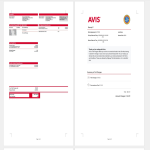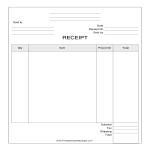Cash receipt format Google Docs templates
How to Create a Cash Receipt Format in Google Docs?
Using Google Docs to create a Cash Receipt format is straightforward and convenient. Follow these steps to get started:
Access Google Docs:
Open your web browser and visit Google Docs at docs.google.com. Log in to your Google account if you haven't already.
Open a New Document:
To start a new document, click on the "+ Blank" option to open a blank page. Alternatively, you can use a pre-made template by clicking "Template Gallery" and selecting a Cash Receipt template if available.
Customize the Document:
Enter the necessary information for the Cash Receipt format, including:
- Receipt Title: Begin with a title such as "Cash Receipt" at the top of the document.
- Company Information: Include the company name, address, and contact details at the top of the receipt.
- Receipt Number: Provide a unique receipt number for record-keeping purposes.
- Date: Include a field for the date the receipt is issued.
- Payer Information: Add fields for the payer's name and contact details.
- Description of Transaction: Provide a detailed description of the goods or services provided.
- Amount Received: Clearly state the amount of cash received. Include fields for subtotals, taxes, and the total amount.
- Payment Method: Specify that the payment was made in cash.
- Received By: Include a field for the name and signature of the person receiving the cash.
Format Your Document:
Set up the document with the appropriate formatting. Adjust the font style, size, and color using the toolbar at the top. To customize page margins and orientation, go to "File" > "Page Setup."
Insert Elements:
To add tables for organizing receipt details, go to "Insert" > "Table" and select the desired size. You can also insert images, such as the company logo, by going to "Insert" > "Image" and uploading the files from your computer or the web.
Save Your Document:
Google Docs automatically saves your work as you type. For added security, you can manually save by clicking on "File" > "Save" or using the keyboard shortcut (Ctrl + S on Windows, Command + S on Mac).
Collaborate and Share:
One of the significant advantages of using Google Docs is the ability to collaborate in real-time. Click the "Share" button in the top-right corner to invite collaborators via email. You can grant them permission to view, comment, or edit the document.
Review and Edit Revisions:
Google Docs keeps track of changes, making it easy to review and edit revisions. Go to "File" > "Version history" > "See version history" to view and restore previous versions of your document.
Download or Print:
Once your Cash Receipt format is complete, download it in different formats by going to "File" > "Download." To print your document, select "File" > "Print."
Close and Exit:
When you're finished, close the document or tab. Google Docs automatically saves your changes, so there's no need to worry about losing your work.
That's it! You've successfully created a Cash Receipt format using Google Docs. Whether you're managing business transactions, issuing receipts to customers, or keeping financial records, Google Docs offers a user-friendly platform with robust features for efficient and effective document creation.
-
Avis Receipt
Are you searching for a model car rental cash receipt template? Download our sample template now that has everything required to complete the car rental process successfully.
View template -
Rent Receipt Format
How do you write a Rent receipt? What is a Rent receipt format? A Receipt is a file that confirms the (Deposit) payment made for the rent. It's a receiver's duty is t
View template -
Cash Receipt Format
How do you write a Cash receipt for a security deposit? What is a cash receipt form? What is cash receipt? Download this Cash Receipt template now for your reference.
View template -
Security Deposit Receipt
How do you write a receipt for a security deposit? A Security Deposit Receipt is a file that confirms the (Deposit) payment made on your dwellings.
View template -
Cash Receipt template
How to make a professional Cash Receipt? Download this printable Cash Receipt template now!
View template
Latest topics
- Excel Templates
Where do I find templates for Excel? How do I create a template in Excel? Check these editable and printable Excel Templates and download them directly! - GDPR Compliance Templates
What do you need to become GDPR compliant? Are you looking for useful GDPR document templates to make you compliant? All these compliance documents will be available to download instantly... - Google Docs Templates
How to create documents in Google Docs? We provide Google Docs compatible template and these are the reasons why it's useful to work with Google Docs... - IT Security Standards Kit
What are IT Security Standards? Check out our collection of this newly updated IT Security Kit Standard templates, including policies, controls, processes, checklists, procedures and other documents. - Letter Format
How to format a letter? Here is a brief overview of common letter formats and templates in USA and UK and get inspirited immediately!