Memo Template Google Docs
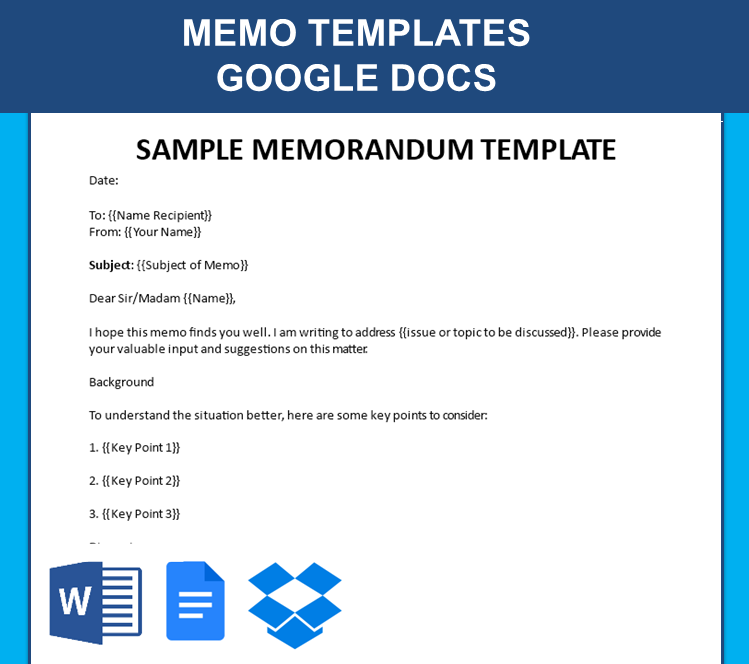
Opslaan, invullen, afdrukken, klaar!
How do you format a memo template? Do you need an editable memo template for Google Docs? Download our sample template now, which is a great way to save time while still creating a professional memo.
Beschikbare bestandsformaten:
.docx- Gevalideerd door een professional
- 100% aanpasbaar
- Taal: English
- Digitale download (27.54 kB)
- Na betaling ontvangt u direct de download link
- We raden aan dit bestand op uw computer te downloaden.
Zakelijk zakelijke memo indeling memosjabloon voor bedrijfspromotie Voor wie het aangaat memo monster notities Memo Sjabloon Word Zakelijke memo memo sjablonen memo indeling Google Docs memo sjabloon Memo Sjabloon Google Docs
How do you format a memo template? Do you need an editable memo template for Google Docs? This template can be used to write a professional memo quickly and easily. Download our sample template now, which is a great way to save time while still creating a professional memo.
Open Google Docs: Go to Google Docs and sign in with your Google account. Open this file as a New Document Click 'Open with ... Google Docs' Format your document to resemble a typical memo. This often includes:
A memo template, short for memorandum template, is a pre-formatted document used for writing internal messages within an organization. Memos are typically concise and serve as a quick way to communicate information, policies, updates, or announcements to employees or team members.
Creating a memo template in Google Docs is a straightforward process. Here's a step-by-step guide:
- A title (e.g., "Memo")
- A space for the date
- "To:" and "From:" lines
- A subject line
- The main body of the memo
- A closing or signature line
- Insert Text Fields:
- Use the "Insert" menu to add text fields for the date, "To:", "From:", subject, and other components. You can also use the "Format" menu to set up the font, size, and spacing.
A memo template usually includes specific sections to facilitate clear communication, such as:
- Header: Contains information like the date, the name of the sender, the recipient, and the subject of the memo.
- Introduction: Briefly states the purpose of the memo and provides context for the information being communicated.
- Body: Presents the main content of the memo, which could include details, explanations, instructions, or any other relevant information.
- Conclusion or Action Items: Summarizes the key points and may suggest specific actions or responses if necessary.
- Closing: Includes any closing remarks, contact information, or additional details that might be relevant.
By using a memo template, organizations can maintain consistency in communication style and ensure that essential information is conveyed in a clear and standardized format. This can be especially helpful for routine communication or when multiple people within an organization are involved in creating memos. Check out our memo templates here.
Open this sample memo template in Google Docs now or download it into a Word file, and customize it with your own words and style then save the file. It will be easy to share and collaborate with team members.
DISCLAIMER
Hoewel all content met de grootste zorg is gecreërd, kan niets op deze pagina direct worden aangenomen als juridisch advies, noch is er een advocaat-client relatie van toepassing.
Laat een antwoord achter. Als u nog vragen of opmerkingen hebt, kunt u deze hieronder plaatsen.
