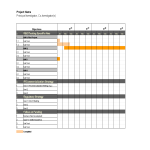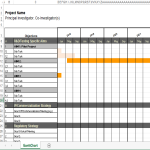Projectbeheer Gantt-diagram Excel

Opslaan, invullen, afdrukken, klaar!
De beste manier om een Projectbeheer Gantt-diagram Excel te maken? Check direct dit professionele Projectbeheer Gantt-diagram Excel template!
Beschikbare bestandsformaten:
.xlsx- Gevalideerd door een professional
- 100% aanpasbaar
- Taal: English
- Digitale download (653.51 kB)
- Na betaling ontvangt u direct de download link
- We raden aan dit bestand op uw computer te downloaden.
Zakelijk Gantt diagram Project management Gantt diagram Excel Taak Grafieken Niet Begonnen
- Data Setup:
- Organize your project data in a table with columns such as Task Name, Start Date, Duration, and any additional relevant information.
- Insert a Stacked Bar Chart:
- Select your data table and go to the "Insert" tab on the Excel ribbon.
- Choose "Bar Chart" and select "Stacked Bar."
- Adjust Chart Data:
- Right-click on the chart, choose "Select Data," and add a new series. Select your "Start Date" column for the new series.
- Now, you should have two series: one for the task duration and another for the task start date.
- Format Dates:
- Right-click on the horizontal axis, choose "Format Axis," and set the minimum and maximum bounds to match your project start and end dates.
- Format Bars:
- Format the task duration bars by adjusting the color, width, and other properties. You may also add labels or data labels for clarity.
- Add Milestones and Dependencies:
- You can add milestones as additional data series or use symbols, shapes, or labels on the chart to represent key project events.
- To show dependencies, use arrows or connectors to link related tasks on the Gantt Chart.
- Customization:
- Customize the chart by adding titles, labels, and legends to make it more informative.
- Adjust the chart layout and design to enhance readability.
- Update and Maintain:
- As your project progresses, update the Gantt Chart by adjusting task durations, start dates, and completion statuses.
Feel free to download this, or simply browse through our other basic or advanced template designs. They are intuitive and in several kinds of formats, such as PDF, WORD, XLS (EXCEL including formulas and can calculate sums automatically), etc.
Using this project management template guarantees that you will save time, cost, and effort and makes you more successful in your project, work, and business!
Completing your project management was never simpler! Download it now!
DISCLAIMER
Hoewel all content met de grootste zorg is gecreërd, kan niets op deze pagina direct worden aangenomen als juridisch advies, noch is er een advocaat-client relatie van toepassing.
Laat een antwoord achter. Als u nog vragen of opmerkingen hebt, kunt u deze hieronder plaatsen.