Black Background Google Slides
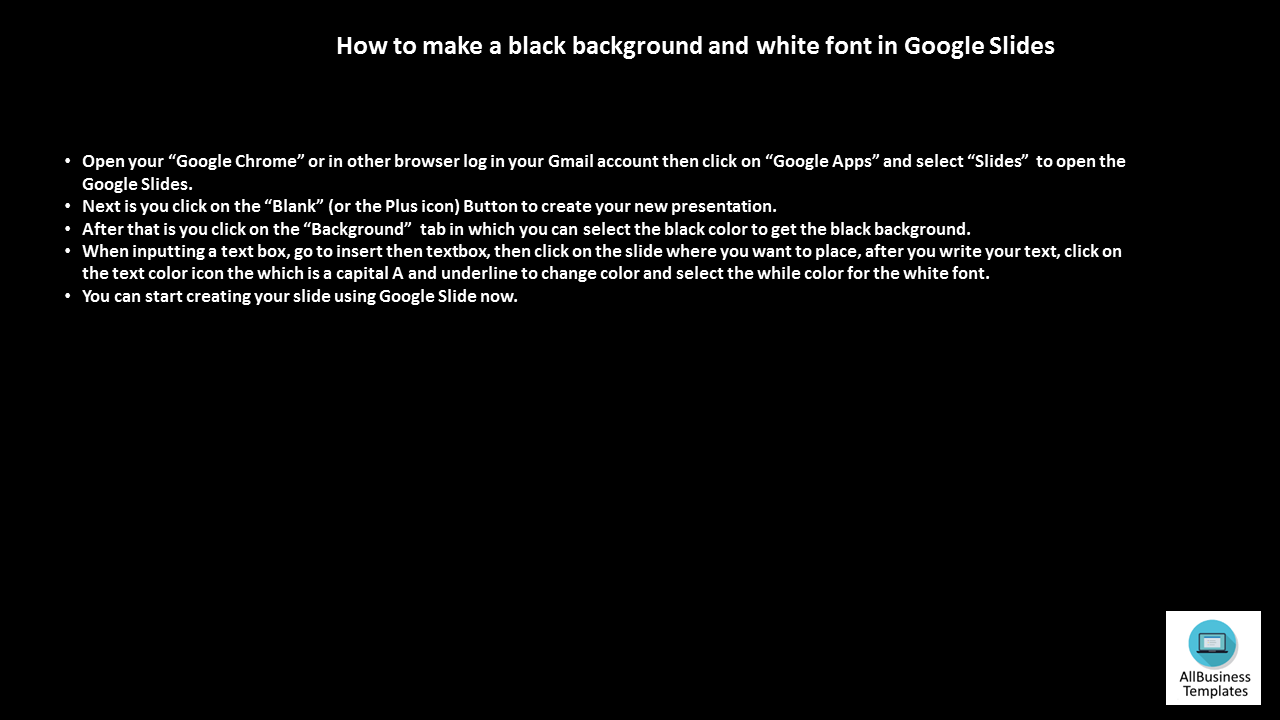
Opslaan, invullen, afdrukken, klaar!
How to make a black background and white font in Google Slides? You can download this example Black background Google Slides presentation and modify it accordin
Beschikbare bestandsformaten:
.pptx- Gevalideerd door een professional
- 100% aanpasbaar
- Taal: English
- Digitale download (64.88 kB)
- Na betaling ontvangt u direct de download link
- We raden aan dit bestand op uw computer te downloaden.
Ontwerp Zwart
How to make a black background and white font in Google Slides?
- Open your “Google Chrome” or in other browser log in your Gmail account then click on “Google Apps” and select “Slides” to open the Google Slides.
- Next is you click on the “Blank” (or the Plus icon) Button to create your new presentation.
- After that is you click on the “Background” tab in which you can select the black color to get the black background.
- When inputting a text box, go to insert then textbox, then click on the slide where you want to place, after you write your text, click on the text color icon the which is a capital A and underline to change color and select the while color for the white font.
- You can start creating your slide using Google Slide now by downloading this black background template.
What is the HEX color code for black?
The HEX for black is: #000000
Black color RGB value is (0,0,0).
This hex color code is also a web safe color which is equal to #000. #000000 color name is Black color.
Check also: https://www.color-hex.com › Color Names
You can download this example Black background Google Slides presentation and modify it according to your requirements as well.
Alternatively, if you want to make a black background and white font in PowerPoint, check this Microsoft PowerPoint Black Background template or check out this Black and White background here.
DISCLAIMER
Hoewel all content met de grootste zorg is gecreërd, kan niets op deze pagina direct worden aangenomen als juridisch advies, noch is er een advocaat-client relatie van toepassing.
Laat een antwoord achter. Als u nog vragen of opmerkingen hebt, kunt u deze hieronder plaatsen.
