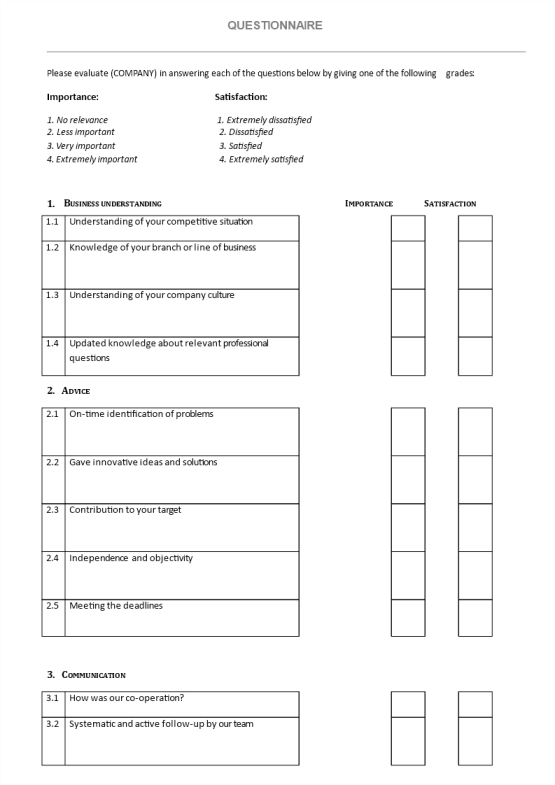Free Business Cards

Opslaan, invullen, afdrukken, klaar!
How do I design my own business cards using PowerPoint? Check out these easy to download and use free blank business card templates
Beschikbare bestandsformaten:
.pptx- Gevalideerd door een professional
- 100% aanpasbaar
- Taal: English
- Digitale download (32.71 kB)
- Na betaling ontvangt u direct de download link
- We raden aan dit bestand op uw computer te downloaden.
Zakelijk visitekaartjes gratis visitekaartjes ontwerpideeën voor visitekaartjes luchtvaart visitekaartjes visitekaartje maker
How do I design my own business cards using PowerPoint?
Do you need a catchy business card for your new venture, check out this Business Card maker that caters to all your needs! Completing your new business card has never been easier! Designing a business card with PowerPoint is possible, since it is a design program used most often for graphs and presentations, and the same can help to quickly and effectively design your own business card.
Communicating in a professional manner will get you respect and will bring you further in life and business. Besides, working with a ready-made template like this will give you more time to focus on the specialized topics that really matter. By following these 10 simple steps, and by using our business card template, you can quickly make your very own business card:
1: Download this Business Card PPT Template
2: Open the file and customize size
The typical size of a business card is 3.5×2 inches. Make your document size 3.75×2.25 inches. Create your business card designs in the correct size so that there isn’t any loss in quality from resizing. Go to the DESIGN tab and click on Slide Size at the far right. Put the size of your business card in the WIDTH and HEIGHT boxes.
3: Make a Box with Gradient
Start with the template, or modify the Shape. If you want to modify the shape, go to the INSERT tab and click on Shapes. Choose a rectangle and click inside your document. A box will appear. With the box still selected, look at the far right and you will see HEIGHT and WIDTH. Set this box to 3.75×1.3 inches (or similar according to your needs)).
Using the ALIGN option just left of the WIDTH and HEIGHT, center your box by choosing Align Center and Align Top
4: Add text with a solid box where the contact information sits. (SHAPE just like before). Set the Width to 3.75inches. The height can be anything you like.
5: Add an accent line Go to SHAPE – Lines – choose a design - Right-click – Format Shape: Under Size: set the Width to 3.75inches.
6 : Margins: PowerPoint doesn’t have any margin or guide options so we will have to create our own. It is very important that we keep all important information at least .25inches away from the cut line. This ensures that nothing gets chopped when the printer goes to cut the cards.
Insert another box just like before. Set this box to 3.5×2inches. ALIGN it to the center. Set the FILL to none. Make the LINE red.
Now you can see that our background extends past our cut line. This means that our background image will bleed to the edge of the card. Insert another box just like before.
7: Insert Images: drag and drop images via INSERT
8: Insert Text: use INSERT tab, Text Box. Type in your text. (customize Font Style). Drag the text box to the desired location.
Business card commonly has the following details, in 1 or more languages:
- Full name and title
- Company Name
- Address
- Contact numbers, email, and web address
- QR codes, Slogans, etc
9: Saving your file for print
Save as PDF: Go to FILE, save as PDF and PNG or JPEG
Now you have a file that is larger than a business card but your printer should be able to resample it for you. In the end, I still believe PowerPoint wins over Paint and it is still much easier to design in than Microsoft Word.
10: Print your business cards. PowerPoint is a great program and although it has certain limitations, it can be used to successfully make high-quality business cards. Use nice paper to print and use cutting equipment to cut for the best results.
It's quick and easy to design business cards with business card printing services. Custom business cards can be especially useful when starting a business, as they can help you network with new customers and begin partnerships with vendors and suppliers. When designing personalized business cards, choose from available options, such as standard business cards, rounded corner business cards, thick business cards, and more. Select your business card type, choose from our professional templates or design your own, and order as many as you need.
The way you present yourself in business is very important and deserves your utmost attention. When you interact with potential customers or partners, make sure you are communicating in a professional manner. This way you will get respect, which will bring you further.
However, when it comes to business cards, why reinvent the wheel, when many people have already done that before you. We support you by providing these Business Card Templates and you will see that you will save time and increase your effectiveness. Therefore, certainly, download this Business Card maker and create one in minutes! This comes with the benefit that you will be inspired to create an appealing effective b-card!
Download this Business Card PPT template now!
For more? Just search on our website and get instant access to thousands of free and premium legal agreements, business documents, forms, letters, reports, plans, resumes templates used by professionals in your industry. All business templates are easy and quick to find, crafted by professionals, wisely structured, ready-made and intuitive.
DISCLAIMER
Hoewel all content met de grootste zorg is gecreërd, kan niets op deze pagina direct worden aangenomen als juridisch advies, noch is er een advocaat-client relatie van toepassing.
Laat een antwoord achter. Als u nog vragen of opmerkingen hebt, kunt u deze hieronder plaatsen.