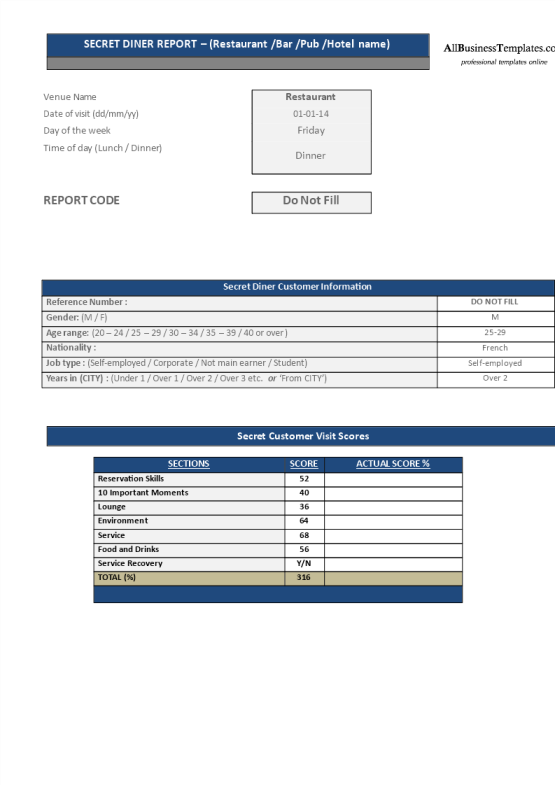Black and red background
Enregistrer, Remplir les champs vides, Imprimer, Terminer!
How to make a RED font and BLACK background in Google Slides or PowerPoint PPT? Download this Black and red background template directly for your convenience.
Formats de fichiers gratuits disponibles:
.pptx- Ce document a été certifié par un professionnel
- 100% personnalisable
Marketing Commercialisation google slides red and black background black background white text on google slides google apps hex google background background template ppt tepmlate hex color ppt hex color hex color google slides hex codes black hex code red hex code gold hex code
How to make a RED font and BLACK background in Google Slides or PowerPoint PPT?
You can perform the following steps in Google Slides to change the colors of background and font:
- Open your “Google Chrome” or other browser log in to your Gmail account then click on “Google Apps” and select “Slides” to open the Google Slides.
- Next, you click on the “Blank” (or the Plus icon) button to create your original presentation.
- In order to change the background color, navigate to the "Design" tab and you can see the background icon there. Click the background and select the black color to automatically change the background of your slide to black.
- When inputting a text box, click the "Insert" tab and select the textbox icon, then click on the slide where you want to place it. After you write your text, click on the Font Color icon which looks like this A to change color. Select the RED color (#FF0000) to make your font RED.
You can start editing your slides using Google Slides now.
How to make a black background and red font in PowerPoint?
Follow these steps if you want to create a black background slide with a different color font:
- Open the PowerPoint software or app on your computer or phone;
- Select the Design tab from the PowerPoint menu;
- Select Format Background from the menu;
- You will find Theme Colors and Standard Colors as the background colors;
- Choose the solid black background make your background black;
- Then go back to the “Home” and select the “”Font Color” and click the arrow to select different color, and now you can choose the black color to make your font red.
What is hex color code used for?
A color hex code is a way to represent a color in hexadecimal format. It is composed of three values - a measure of the amount of red, green, and blue in a particular shade of color - in RGB format. In a hex color code, there are six symbols, each of which contains up to three two-character elements. 0 to 255 color values are expressed by the 2-symbol elements. Each value is coded using a formula that produces a unique two-digit alphanumeric code. For example Red hex code is #FF0000 means FF worth of Red, that has 0 Green and 0 Blue. In CMYK C 0% / M 100% / Y 100% / K 0%
What is the best HEX color code for black?
#000000 color name is Black color. #000000 hex color red value is 0, the green value is 0 and the blue value of its RGB is 0, so the decimal code is (0,0,0). In CMYK C 0% / M 0% / Y 0% / K 100%.
- Everything about the color Black
- #000000
- The hex code for black is #000000.
HTML/CSS Hex Code (R,G,B Code)
- White #FFFFFF (255,255,255)
- Red #FF0000 (255,0,0)
- Green #00FF00 (0,255,0)
- Blue #0000FF (0,0,255)
Check also: https://www.color-hex.com › Color Names
You can download this example Black background Google Slides presentation and modify it according to your requirements as well. Alternatively, if you want to make a black background and white font in PowerPoint, check this Microsoft PowerPoint Black Background template or check out this Black and White background here.
Download this Black and red background template directly for your convenience.
AVERTISSEMENT
Rien sur ce site ne doit être considéré comme un avis juridique et aucune relation avocat-client n'est établie.
Si vous avez des questions ou des commentaires, n'hésitez pas à les poster ci-dessous.