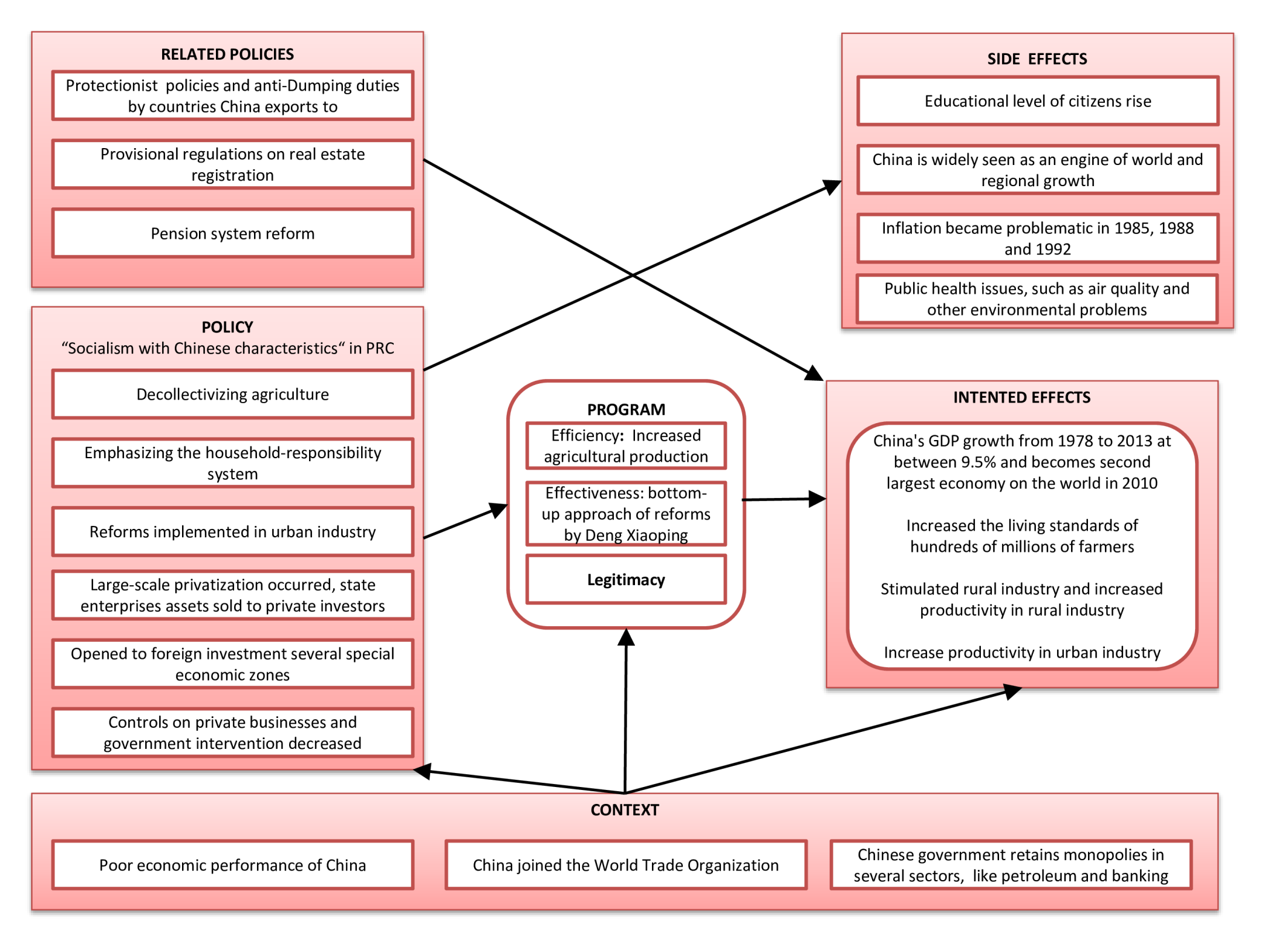Black and white background

Guardar, completar los espacios en blanco, imprimir, listo!
How to make a black and white background in PowerPoint or Google Slides? What is the best HEX color code for white? Download this Black & White background here.
Formatos de archivo disponibles:
.pptx- Este documento ha sido certificado por un profesionall
- 100% personalizable
Education Educación red and black background black backgrounds black background wallpaper solid black background black background instagram black texture background black hex black template black background template black design paint it black ppt powerpoint black google slides black hex black hex
How to make a black and white background in Google Slides?
- Open your “Google Chrome” or in other browser log in your Gmail account then click on “Google Apps” and select “Slides” to open the Google Slides.
- Next is you click on the “Blank” (or the Plus icon) Button to create your new presentation.
- After that is you click on the “Background” tab in which you can select the any other color to get a colored background.
- When inputting a text box, go to insert then textbox, then click on the slide where you want to place, after you write your text, click on the text color icon the which is a capital A and underline to change color and select the while color for the black or another color font.
- You can start creating your slide using Google Slide now by downloading this black background template.
How to make a black background and white font in PowerPoint?
Follow these steps if you want to create a black background slide with a different color font:
- Open the PowerPoint software or app on your computer or phone;
- Select the Design tab from the PowerPoint menu;
- Select Format Background from the menu;
- You will find Theme Colors and Standard Colors as the background colors;
- Choose the solid black background make your background black;
- Then go back to the “Home” and select the “”Font Color” and click the arrow to select different color, and now you can choose the white color to make your font white.
What is the best HEX color code for white?
- Everything about the color White
- #FFFFFF
- The hex code for white is #FFFFFF.
HTML/CSS Hex Code (R,G,B Code)
- White #FFFFFF (255,255,255)
- Red #FF0000 (255,0,0)
- Green #00FF00 (0,255,0)
- Blue #0000FF (0,0,255)
What is the HEX color code for black?
The HEX for black is: #000000
Black color RGB value is (0,0,0).
This hex color code is also a web safe color which is equal to #000. #000000 color name is Black color.
Check also: https://www.color-hex.com › Color Names
You can download this example Black and White background Google Slides or PPT presentation and modify it according to your requirements as well.
Alternatively, if you want to make a black background and white font in PowerPoint, check this Microsoft PowerPoint Black Background template or check out this Black Background Google Slides here.
DESCARGO DE RESPONSABILIDAD
Nada en este sitio se considerará asesoramiento legal y no se establece una relación abogado-cliente.
Deja una respuesta. Si tiene preguntas o comentarios, puede colocarlos a continuación.