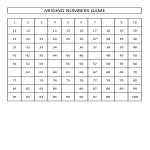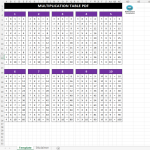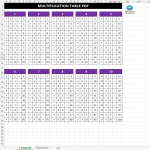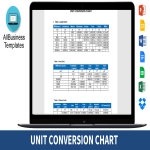Plantillas matemáticas de Google Docs plantillas, contratos y formularios.
How to create Math Templates in Google Docs?
Using Google Docs to create math templates for educational purposes is straightforward and convenient. Follow these steps to get started:
Access Google Docs:
Open your web browser and visit Google Docs at docs.google.com. Log in to your Google account if you haven't already.
Open a New Document:
To start a new document, click on the "+ Blank" option to open a blank page. Alternatively, you can use a pre-made template by clicking "Template Gallery" and selecting a math template if available.
Customize the Document:
Enter the necessary information for the math template, including:
- Title: Begin with a clear title such as "Math Worksheet," "Math Quiz," or "Math Practice Problems" at the top of the document.
- Instructions: Provide clear instructions for the students on how to complete the worksheet or quiz.
Creating Math Problems:
- Basic Arithmetic: Add problems involving addition, subtraction, multiplication, and division. Use tables to organize problems neatly.
- Algebra: Include equations and expressions for students to solve. Utilize Google Docs' equation editor by going to "Insert" > "Equation."
- Geometry: Incorporate diagrams and shapes. Use the drawing tool by going to "Insert" > "Drawing" > "+ New" to create geometric figures.
- Word Problems: Write out word problems that require students to apply their math skills in real-world scenarios.
Format Your Document:
Set up the document with the appropriate formatting. Adjust the font style, size, and color using the toolbar at the top. To customize page margins and orientation, go to "File" > "Page Setup."
Insert Elements:
To add tables for organizing math problems, go to "Insert" > "Table" and select the desired size. You can also insert images, such as graphs or illustrations, by going to "Insert" > "Image" and uploading the files from your computer or the web.
Use Add-ons:
Google Docs offers various add-ons that can enhance your math templates. For example, you can use "g(Math)" for creating complex equations and graphs. To find add-ons, go to "Add-ons" > "Get add-ons" and search for math-related tools.
Save Your Document:
Google Docs automatically saves your work as you type. For added security, you can manually save by clicking on "File" > "Save" or using the keyboard shortcut (Ctrl + S on Windows, Command + S on Mac).
Collaborate and Share:
One of the significant advantages of using Google Docs is the ability to collaborate in real-time. Click the "Share" button in the top-right corner to invite collaborators via email. You can grant them permission to view, comment, or edit the document.
Review and Edit Revisions:
Google Docs keeps track of changes, making it easy to review and edit revisions. Go to "File" > "Version history" > "See version history" to view and restore previous versions of your document.
Download or Print:
Once your math template is complete, download it in different formats by going to "File" > "Download." To print your document, select "File" > "Print."
Close and Exit:
When you're finished, close the document or tab. Google Docs automatically saves your changes, so there's no need to worry about losing your work.
That's it! You've successfully created a math template using Google Docs. Whether you're a teacher, tutor, or homeschooling parent, Google Docs offers a user-friendly platform with robust features for efficient and effective educational document creation.