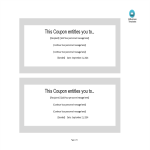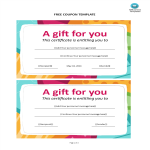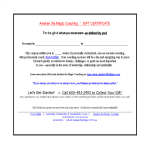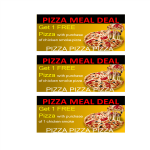Plantilla de cupón Google Docs plantillas, contratos y formularios.
Savings Galore: Creating Coupons with Google Docs Templates
How to Format a Coupon Template in Google Docs?
Designing eye-catching and effective coupons is a breeze with Google Docs. Follow these steps to ensure your coupons grab attention and drive customer engagement:
1. Document Setup:
- Access Google Docs and log in to your Google account if not already logged in.
- Open this Coupon template by clicking on "Open in Google Docs."
- Adjust page margins and orientation based on your preferred coupon size and layout.
2. Coupon Details:
- Include key details such as discount value, expiration date, and any specific terms or conditions.
3. Visual Elements:
- Add visually appealing elements like images, borders, or background colors to enhance the coupon's attractiveness.
4. Branding:
- Incorporate your business logo and colors to maintain brand consistency.
5. Customize Text:
- Experiment with font styles, sizes, and formatting to create a clear and enticing message.
6. Offer Details:
- Clearly outline the specific products, services, or categories eligible for the discount or promotion.
7. QR Code:
- Consider adding a QR code linked to your website or a specific landing page for a seamless customer experience.
8. Test and Review:
- Ensure that all details are accurate and aligned with your marketing strategy.
- Preview the coupon to see how it will appear to customers.
9. Save and Share:
- Save the document on Google Docs for easy access and future edits.
- Share the digital coupon on your website, social media, or via email to reach a wider audience.
Create irresistible coupons that drive customer engagement with Google Docs. Explore our collection of coupon templates on AllBusinessTemplates.com for a quick start. These templates are crafted to save you time, providing a visually appealing foundation for your promotional offers. Download, customize, and boost your marketing efforts effortlessly!